Alert Document >
1. Getting Started with vuSmartMaps™
3. Console
5. Configuration
6. Data Management
9. Monitoring and Managing vuSmartMaps™
An Alert Document is a detailed record of an alert event, providing essential information.To access and format a specific alert document, follow these steps:
![]()
1. Go to Explore Section:
![]()
Access the Explore section from the Toggle Menu at the top left after the alert has been triggered.
![]()

![]()
2. Select the Notification Index:
![]()
Within the Explore section, choose the notification index associated with the alert of your interest.
![]()

![]()
3. Choose the Raw Document Option:
![]()
From the metric dropdown, select the Raw Document option to view the alert’s raw data.
![]()

![]()
4. Open the Inspector:
![]()
Click on the Inspector button to inspect and manipulate the alert document.
![]()

![]()
5. Navigate to the JSON Tab:
![]()
Inside the Inspector, navigate to the “JSON” tab to see the alert document in JSON format.
![]()
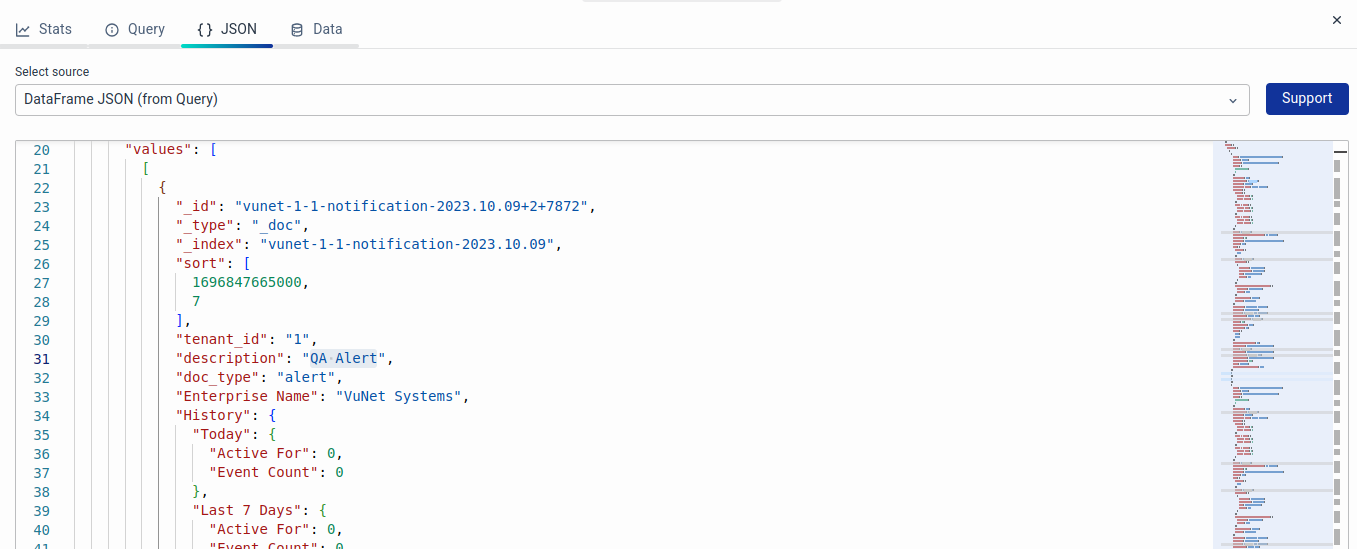
![]()
6. Filter the Document by Alert Rule Name:
![]()
In the JSON structure, locate the “data” field and within it, find the “values” array containing alert documents in JSON format. Identify the specific alert document that matches your alert rule’s name by using its unique identifier or other relevant criteria.
![]()

![]()
7. Format the Document:
Once you’ve located the desired alert document, you can format it to your preference. You can copy the JSON data and paste it into a text editor or use a JSON formatting tool to make it more readable and organized.
By following these steps, you can view, filter, and format the alert document associated with a particular alert rule effectively.
![]()
Browse through our resources to learn how you can accelerate digital transformation within your organisation.
VuNet’s Business-Centric Observability platform, vuSmartMaps™ seamlessly links IT performance to business metrics and business journey performance. It empowers SRE and IT Ops teams to improve service success rates and transaction response times, while simultaneously providing business teams with critical, real-time insights. This enables faster incident detection and response.