Workflow for Configurations
Alert Popup Configuration
In vuSmartMaps, Alert Pop-Ups Integration ensures timely awareness of critical system events by displaying real-time alerts with a buzzer sound. It helps users promptly respond to important notifications, categorize alerts by severity, and customize alert behavior, improving monitoring efficiency and reducing the risk of missing critical issues.
- The following settings apply to Global Alert Pop-Ups Configurations. For user-specific preferences, navigate to the Alert Pop-Ups(User Specific) Section.
- Only users with the necessary access to Configurations & Preferences in User Management and RBAC can add or edit Global Alert Pop-Ups Configurations.
Configuring Global Alert Pop-Ups
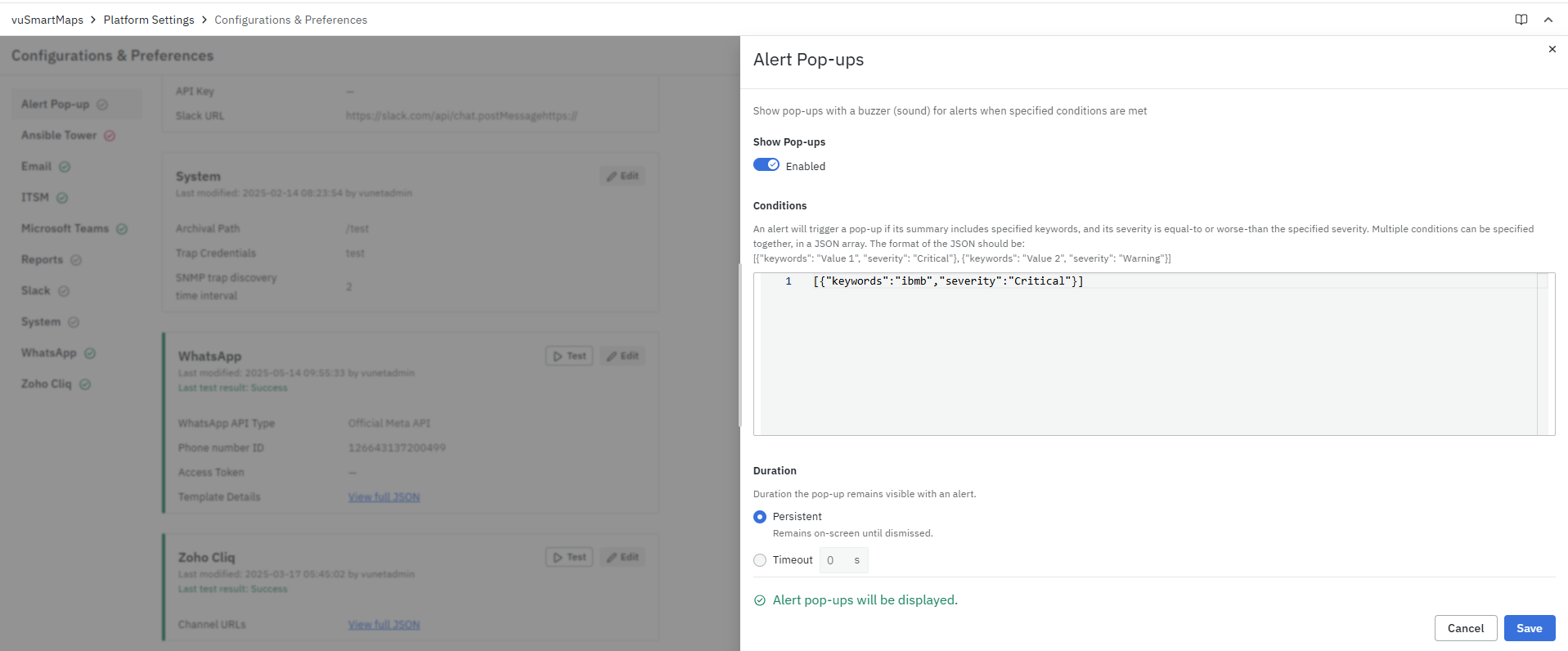
To configure your Global Alert Pop-Ups configuration and take advantage of this feature when it becomes available, follow these steps:
-
Navigate to the Alert Pop-Ups Configuration section on the Configurations & Preferences landing page.
-
Click the Add/Edit button to open the configuration modal.
-
Show Pop-Ups: Enable this option to activate alert pop-ups. This setting must be turned on for pop-ups to function correctly.
By default, the Show Pop-Ups option is disabled. Users must enable it manually to receive alert notifications.
- Conditions: Users can define conditions for triggering pop-ups based on severity levels. Conditions must be listed in JSON format, specifying tags and their associated severity levels.
Example JSON Format:
[
{"keywords": "IMPS, not found", "severity": "Critical"},
{"keywords": "Delay, timeout", "severity": "Error"}
]
Severity levels:
- Critical (Red)
- Error (Orange)
- Warning (Yellow)
- Information (Green)
This allows users to customize alert notifications based on specific keywords and severity levels, ensuring that only relevant alerts are displayed.
- Duration: Users can define how long the pop-up remains visible when an alert is triggered.
- Persistent: The pop-up remains on-screen until manually dismissed.
- Timeout: The pop-up will auto-close after a defined duration.
The default is 0 seconds, meaning the pop-up remains until the user manually dismisses it.
- Click on the Save button to apply these configurations.
- If you are adding a new Alert Pop-Up configuration, a toast message will appear saying "Alert Pop-Ups configuration added!"
- If you are updating an existing Alert Pop-Up configuration, a confirmation popup will appear saying "Update configuration?" Click Update, and a toast message will confirm "Alert Pop-Ups configuration updated!"
Example Output:
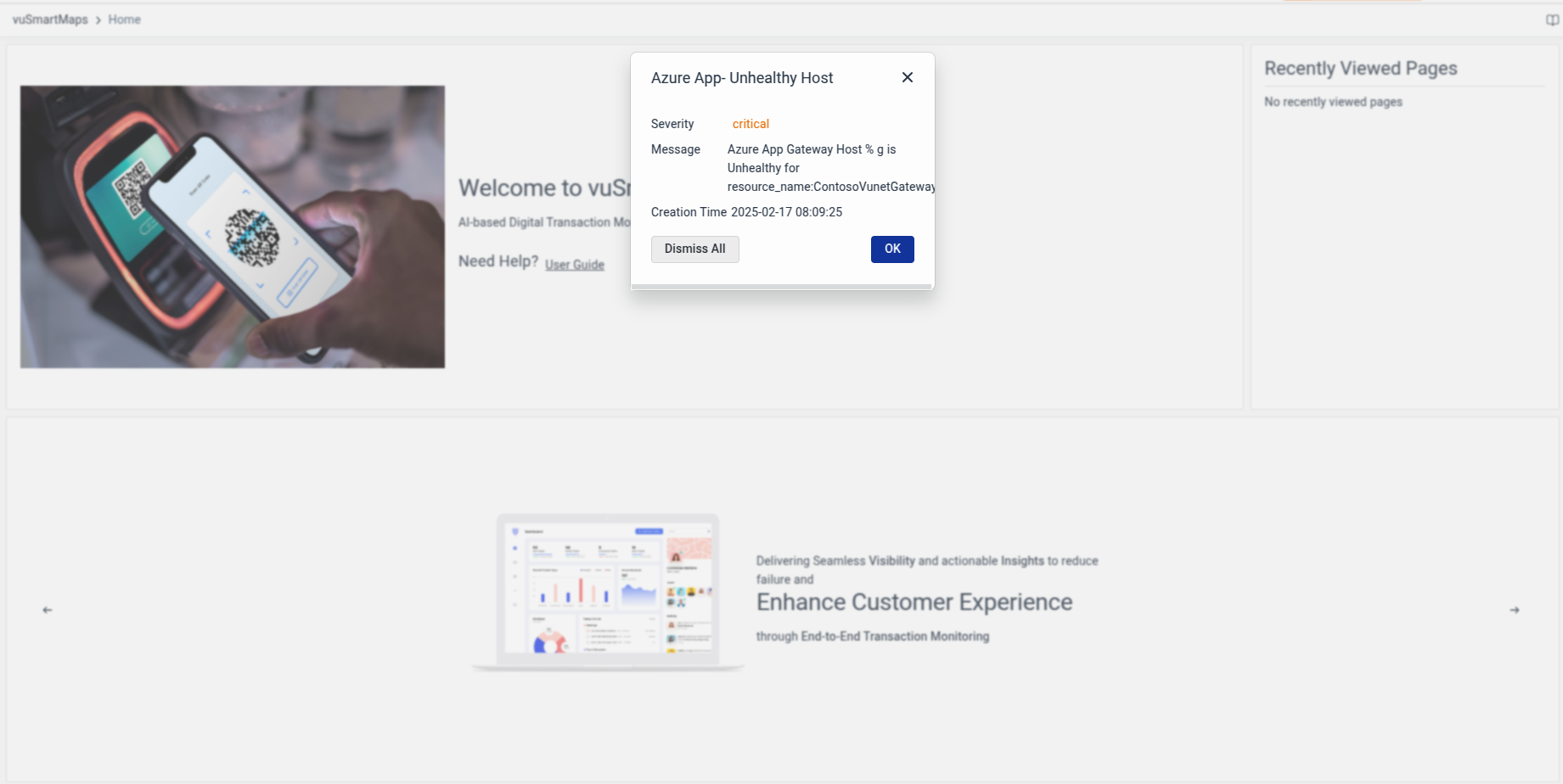
Email Configuration
This section is useful for configuring settings for vuSmartMaps to integrate with the Email server for sending out notification emails.
These details may be configured with the Edit button.
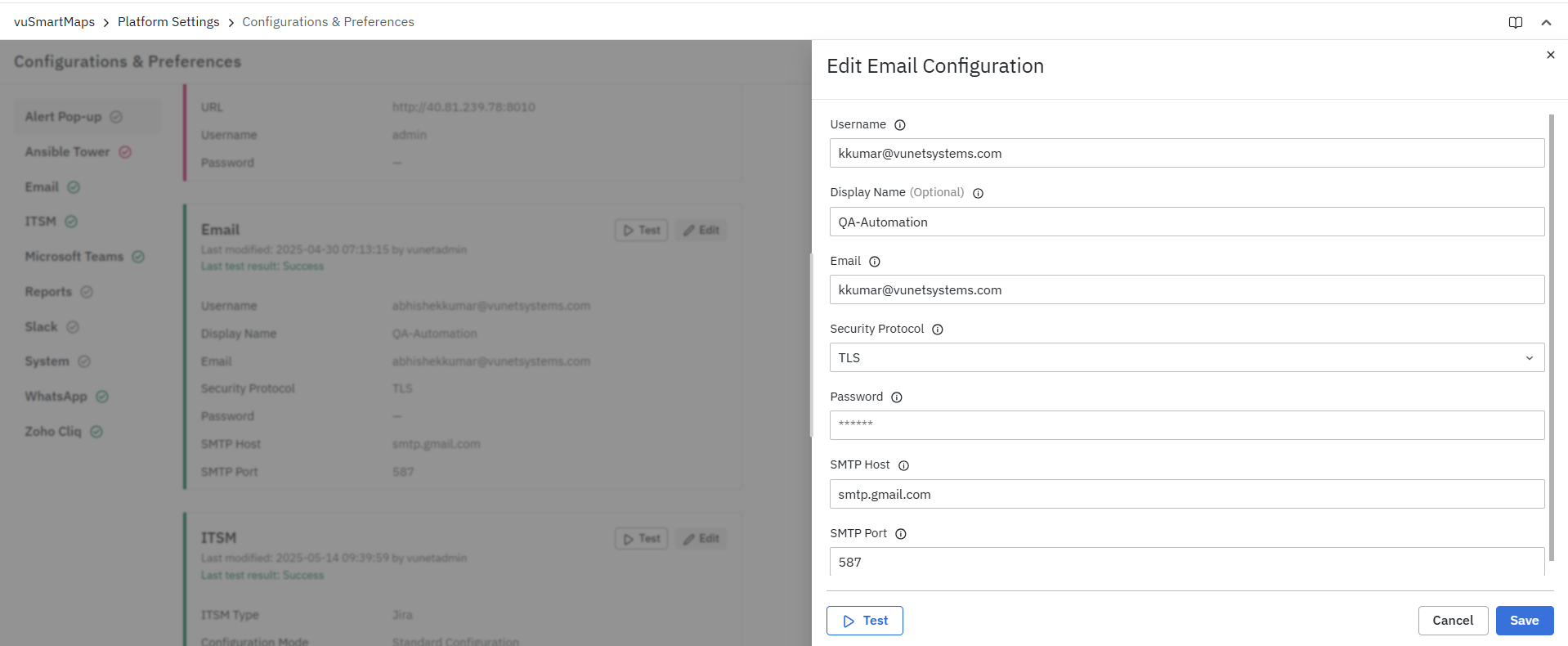
Email configurations on the following aspects can be configured with the vuSmartMaps platform:
- Username: User name to be used to login to the Email Server.
- Display Name (Optional): Name to be displayed.
- Email: Use this email address as the sender for emails generated by vuSmartMaps.
- Password: Password for authentication with Email Server.
- SMTP Host: SMTP Server Address.
- SMTP Port: SMTP Server Port.
- Security Protocol: Security protocol to be used for communication with Email Server.
- SSL
- TLS
- None
Testing Configuration
Click the Test button to send a test email to a specified email address. Enter the recipient email ID in the prompted modal. A success message confirms delivery, while a failure message provides error details for resolution.
ITSM Configurations
This section is useful for configuring Settings for vuSmartMaps to integrate with the ITSM system. This will be used to open tickets based on alert conditions and collect details of tickets present in the ITSM system.
These details may be configured with the Edit button.

ITSM configurations on the following aspects can be configured with the vuSmartMaps platform.
Type of ITSM System
-
None
Users can select None if they do not want to configure an ITSM (IT Service Management) system. This option also allows users to disable an existing ITSM integration if it is no longer required. When None is selected:
- ITSM Integration is Disabled: Any previously configured ITSM settings will be removed.
- No Ticketing System: Alerts will not be sent to any ticketing system for processing.
This option ensures that alerts are managed without using any ITSM tools.
-
ServiceNow
- Configuration Mode: Allows users to set up and customize their ServiceNow ITSM connection with default or customized settings.
- Standard Configuration: Uses default settings where the user only needs to provide the Instance Name. The Base URL is automatically generated based on the instance name.
- Instance Name: Instance name associated with Service Now ITSM systems.
- Example:
dev12345
- Custom Configurations: Allows users to provide customized values. In this mode, users must manually enter the Base URL.
- Base URL: The Server URL refers to the base URL of the Service Now.
- Example:
https://dev12345.service-now.com
- Standard Configuration: Uses default settings where the user only needs to provide the Instance Name. The Base URL is automatically generated based on the instance name.
- Authentication Type: Refer to the authentication type section to check which authentication methods are supported.
- Advanced Configuration: Contains a YAML configuration where users can define payload transformation details. It also allows users to specify other custom settings as needed.
- Configuration Mode: Allows users to set up and customize their ServiceNow ITSM connection with default or customized settings.
- For more details, please refer to the Advanced Configuration section.
- For default payload information, please refer to the ServiceNow Default Payload Configuration section.
-
Jira
- Configuration Mode:
- Standard Configuration: Default Configuration
- Instance Name: Instance name associated with the Jira system.
- Example: vunetsystems
- Custom Configurations: Users could provide customized values.
- Base URL: The Server URL refers to the base URL of the Jira
- Example:
https://vunetsystems.atlassian.net
- Standard Configuration: Default Configuration
- Project Name: This specifies the Jira project where tickets will be created. Users must provide the exact project name as defined in Jira.
- Configuration Mode:
Each Jira instance can have multiple projects.
- Issue Type: Defines the type of ticket to be created in Jira, such as Bug, Task, Story, Incident, or Service Request.
- Authentication Type: Refer to the authentication type section to see the supported methods.
- Advanced Configuration: Contains a YAML configuration where users can define payload transformation details. It also allows users to specify other custom settings as needed.
- For more details, please refer to the Advanced Configuration section.
- For default payload information, please refer to the Jira Default Payload Configuration section.
- Each Jira instance can have multiple projects.
- Custom ITSM
The Custom ITSM option allows users to integrate with any third-party ticketing system by providing full flexibility to define and manage Custom payloads, headers, and response handling using Python scripts and YAML configurations.
-
Base URL: Specify the base URL of the external ITSM system.
- Example: https://vunetsystems.atlassian.net
-
Authentication Type: Refer to the Authentication Types section for supported authentication methods (e.g., Basic Auth, API Key, OAuth2).
-
Advanced Configuration (YAML-based Customization)
Extend integration flexibility using YAML for advanced customization:- Payload Transformation: Modify or enhance the structure of request payloads before sending them to the ITSM system.
- For more details, please refer to the Advanced Configuration section.
-
Custom Script: Use Python-based custom scripts to dynamically construct API payloads and headers.
- Ensure scripts follow proper Python syntax to prevent runtime errors and ensure compatibility with vuSmartMaps.
- For more details, refer to the Creating Payload Configuration Script section.
User should give base url/instance name based on the configuration mode they are selecting.
Testing Configuration
Click the Test button to validate the configuration to ITSM. For Configured ITSM, a test ticket is created to ensure a successful connection. Errors, such as permission issues or missing fields, are displayed if applicable.
Reports Configurations
With this configuration, the user can provide the date time format in which the date fields of the report need to be displayed. The default format for this configuration is DD/MM/YYYY hh:mm:ss
Reports configurations on the following aspects can be configured with the vuSmartMaps platform.
- Date Format: The format for the Date field in Reports.
These details may be configured with the Edit button.
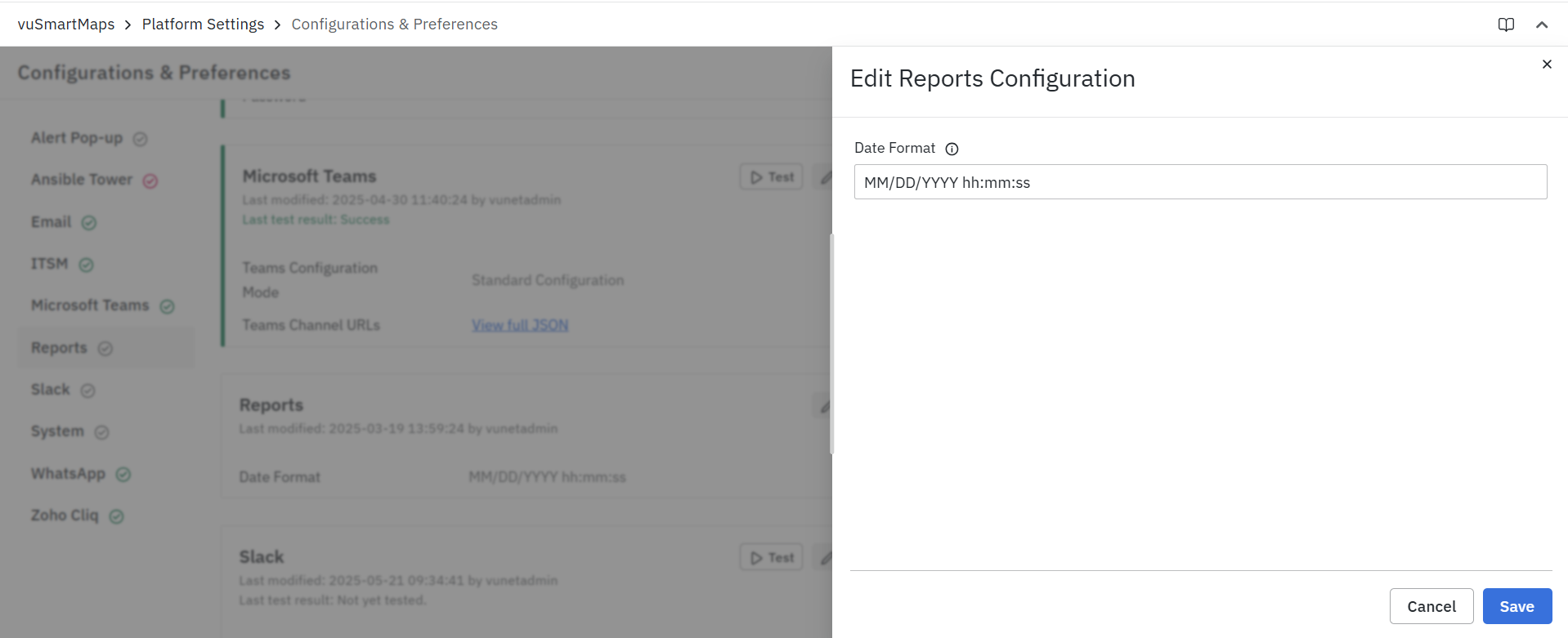
Ansible Tower Configurations
In vuSmartMaps, Ansible Tower integration is a powerful feature that allows you to manage and execute Auto Remediation jobs seamlessly through its REST API interface. While this feature is not yet available in the current release, it will be implemented in a future release, enhancing the overall automation process.
To configure your Ansible Tower configurations and take advantage of this feature when it becomes available, follow these steps:
- Navigate to the Ansible Tower Configurations section on the Configurations & Preferences landing page. The Configurations can be configured in the modal by clicking on the Edit button.
- Fill in the details on the following aspects:
- URL: Provide the correct URL. For Auto Remediation provide both IP and port in
http://serverip:portformat - Username: Provide the username
- Password: Password for this username
- URL: Provide the correct URL. For Auto Remediation provide both IP and port in
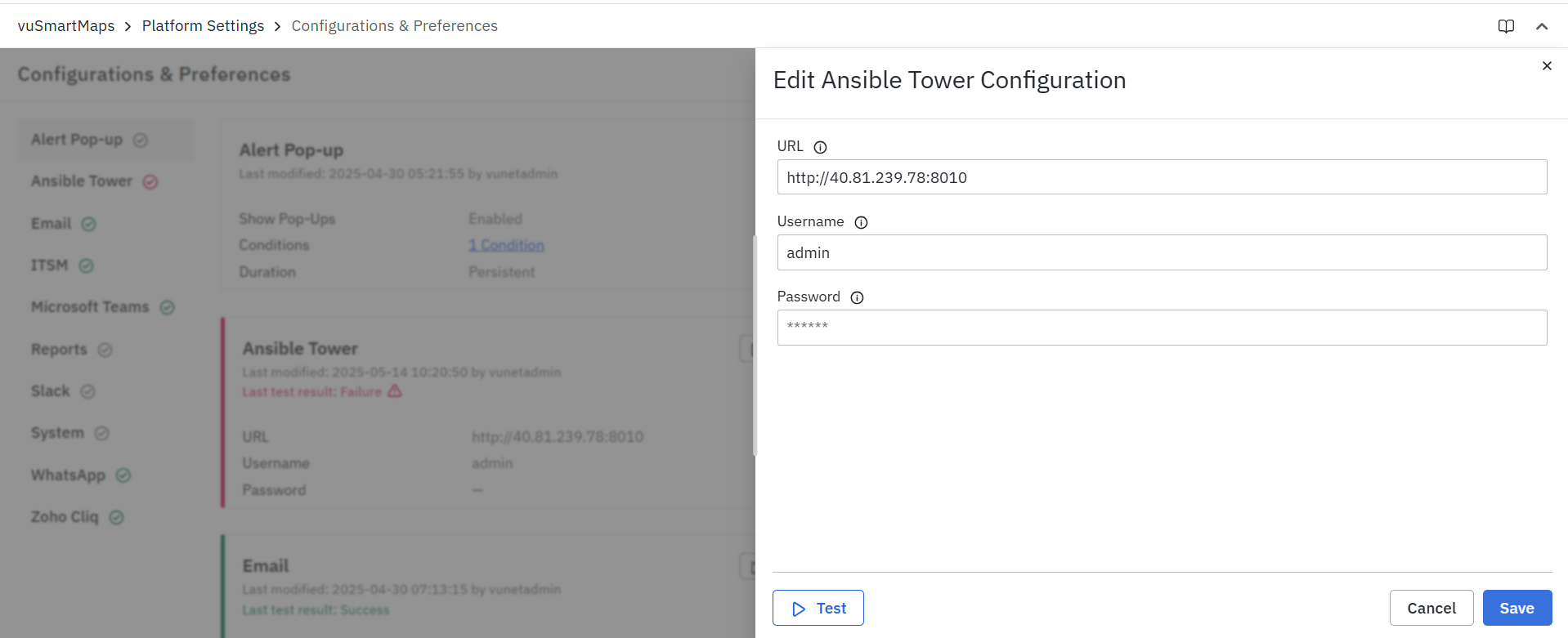
- Click on the Save button to apply these configurations.
Testing Configuration
Click Test to check the connection and credentials. Successful tests display a confirmation message, while failures show connection, response, or authentication errors.
System Configurations
System configurations on the following aspects can be configured with the vuSmartMaps platform.
- Archival Path: Full path where index archives are to be stored in the Analyser.
If nothing is provided, the default value of /data/vunet-backups will be used.
- Trap Credentials: Credentials to be used by SNMP trap-based discovery.
Should be in this format (separated by comma & colon); type-of-credential:credential-name; For Ex snmp:cred1, snmp:cred2
- SNMP trap discovery time interval: Time interval for SNMP Trap based discovery; Polling interval, in minutes, to be used to check for IPs to discover in SNMP trap data.
Click Edit to modify settings.
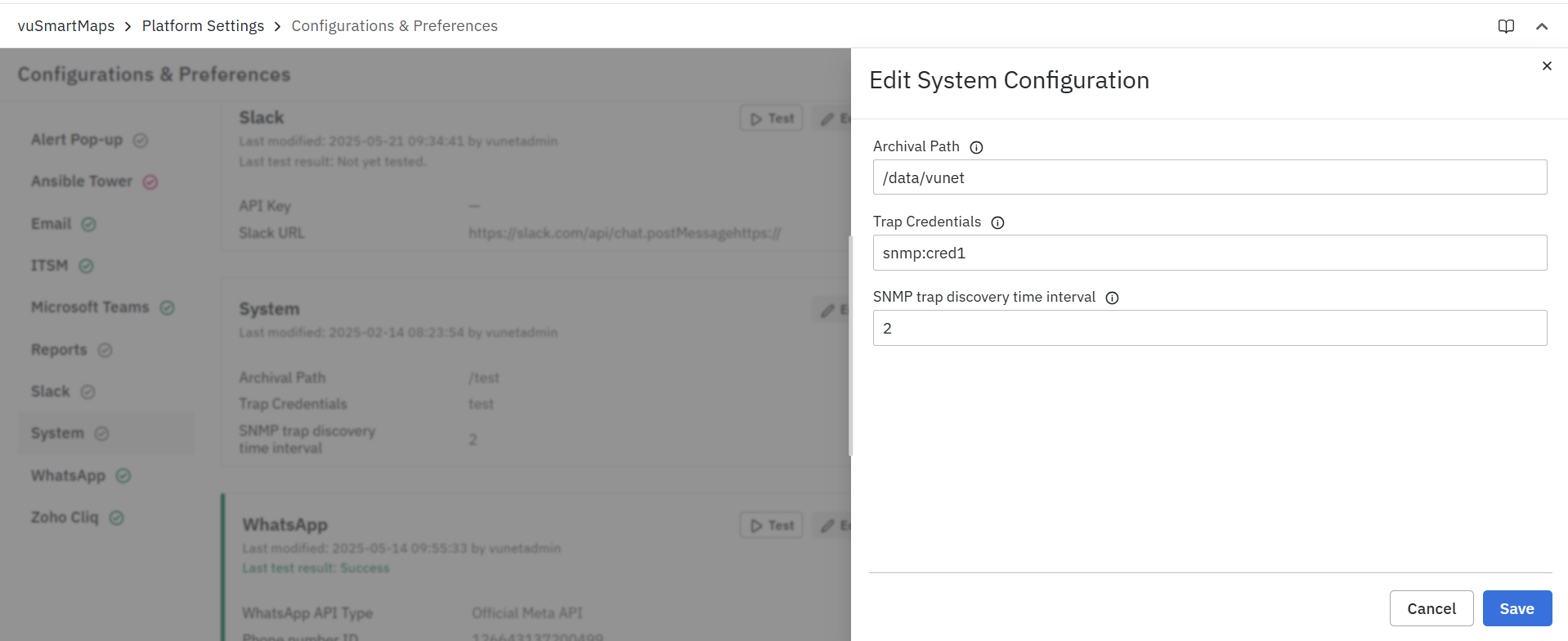
WhatsApp Configuration
The platform supports WhatsApp integration for sending alerts and notifications. Users can configure WhatsApp as a notification channel to ensure timely updates. They can choose between two configuration methods:
- Official Meta API Configuration – This is the use of WhatsApp’s official business API to send messages.
- Custom Configuration – Allows integration with third-party WhatsApp service providers.
Both options ensure flexibility in setup while maintaining seamless alerting functionality.
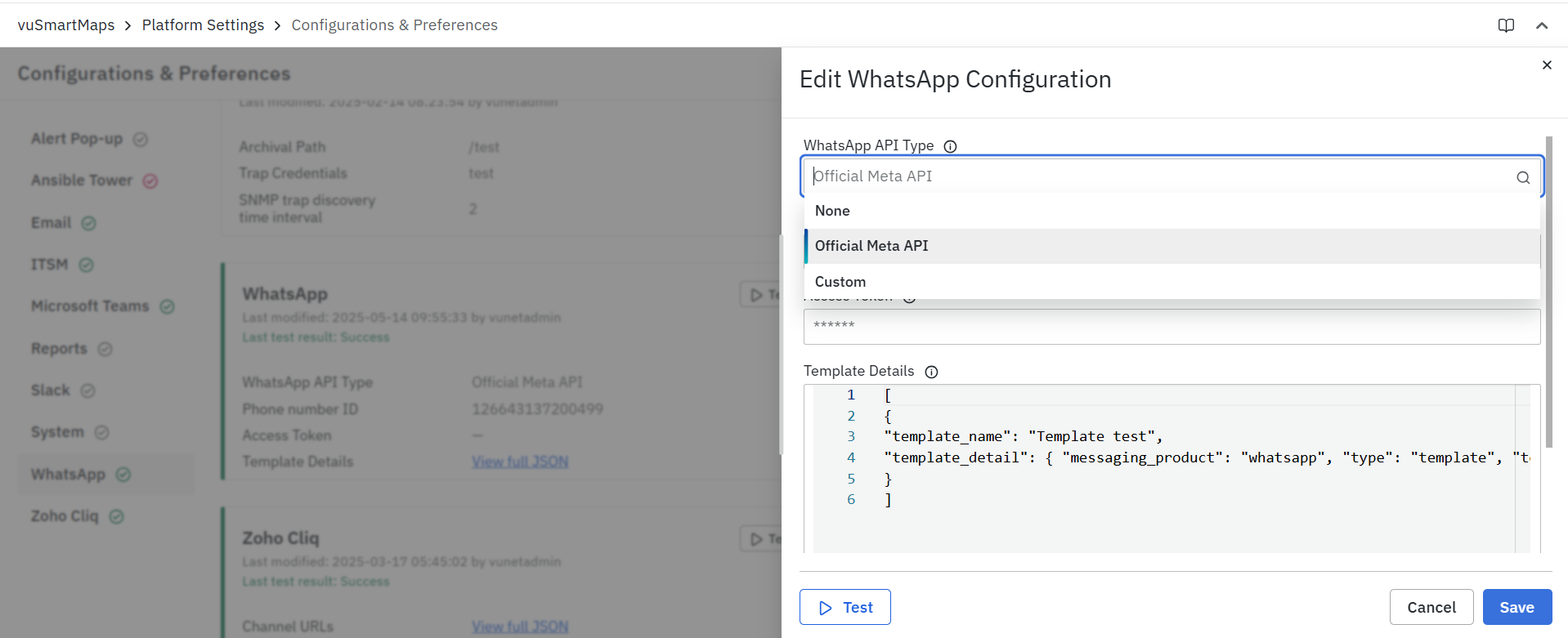
WhatsApp Configuration Methods
-
Official Meta API Configuration
This method leverages Meta’s official WhatsApp Business API for message delivery. The configuration process involves providing key details such as:
- Phone Number ID: Specify the WhatsApp phone number ID that will be used to send messages.
- Access Token: Select the type of WhatsApp API you are using (e.g., official Meta API or Custom for other service providers). For more details, visit the Generating a Permanent Access Token section.
- Template Details: The JSON payload sends a template message according to the template configured with WhatsApp.
These parameters can be updated in the Configuration & Preferences section and only need changes when credentials or template settings are modified.
Refer to WhatsApp Integration for the advanced settings for creating and configuring WhatsApp business API with Meta.
-
Custom Configuration
The platform supports custom client configurations using a third-party WhatsApp service provider instead of Meta’s API. Users can select the Custom option in the WhatsApp configuration, which introduces additional parameters specific to the chosen service provider.
Configuration Options for Custom Service Provider
Additional configuration options are required when using a third-party WhatsApp service provider. These settings allow users to define API details, authentication, and message templates for seamless integration.
-
API Endpoint: The URL where the POST request will be sent. This includes the necessary payload and authentication headers (if required).
-
Authentication Type: Refer to the authentication type section to check which authentication methods are supported.
-
Template Details: The JSON payload sends a template message according to the template configured with WhatsApp.
-
Advanced Configuration: * Contains a YAML configuration where users can define payload transformation details. It also allows users to specify other custom settings as needed. For more details, refer to Creating Advanced Configuration.
-
Payload Configuration Script: Use a custom script to dynamically construct API payloads and headers. Ensure that the script follows valid Python formatting standards to prevent errors and maintain compatibility with the system. For more details, refer to Creating Payload Configuration Script.
Testing Configuration
Click Test to enter a phone number for testing. The system verifies the configuration and sends a test message. Success confirms message delivery, while failure provides error details for resolution.
Microsoft Teams Configurations
The vuSmartMaps platform allows users to configure MS Teams integration for alert processing. This section outlines the different configuration methods, authentication types, and advanced customization options available.
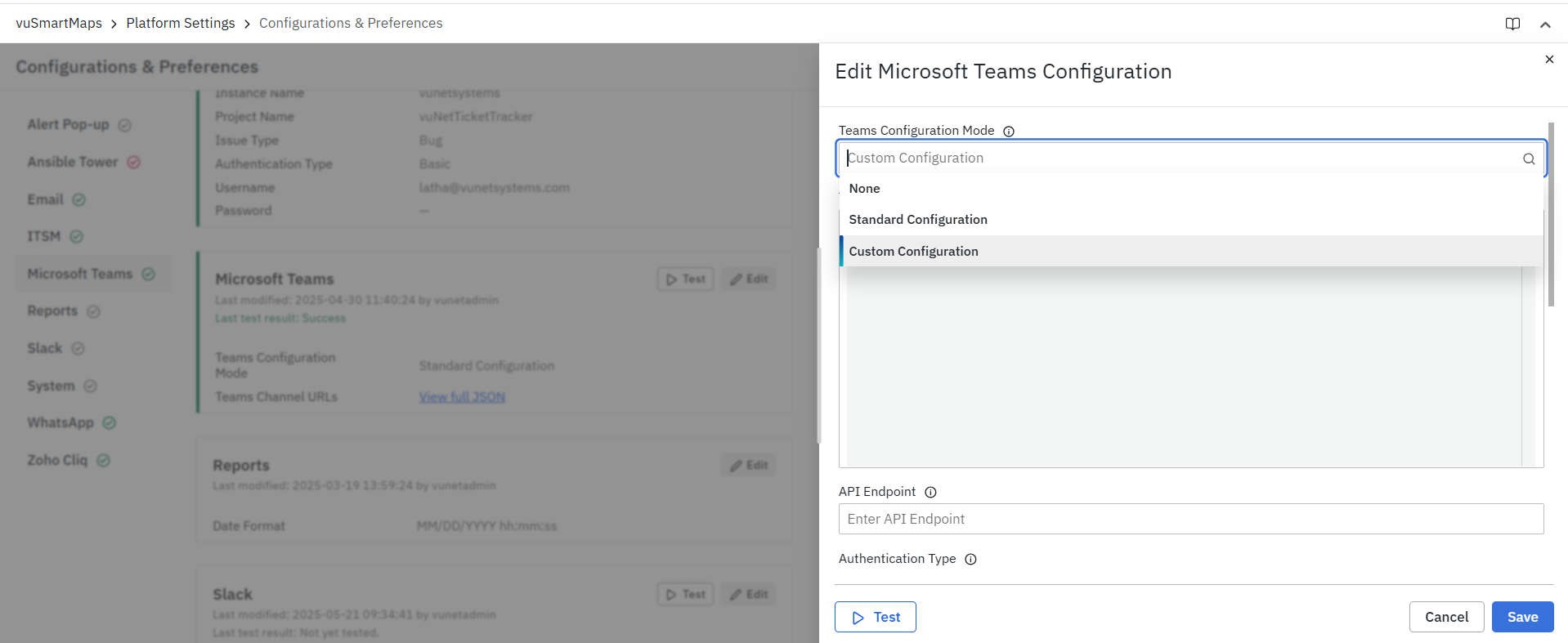
Configuration Types
-
None: Users can select the None option if they do not wish to configure MS Teams. This disables the integration and ensures no alerts are sent to MS Teams.
- If MS Teams was previously configured but is no longer needed, selecting None will effectively remove the existing configuration.
- This helps in preventing unnecessary alert processing through MS Teams.
-
Standard Configuration: In Standard Configuration mode, users can specify the MS Teams channel URL for sending messages. This is the simplest configuration method, suitable for basic alerting needs.
- Teams Channel URLs Configuration: Enter the Teams channel webhook URLs, typically provided by Teams or a service provider. For each addition of an incoming webhook to a channel, a unique URL is generated. These URLs are added in the Configurations section as a JSON with the channel name as the key and the URL as the value.
{
"General": "https://vunetsystems.teams.com/message/channel/general",
"Priority-alerts": "https://vunetsystems.teams.com/message/channel/priority-alerts"
}
Refer to MS Teams Integration for the advanced settings for configuring the Webhook connector and creating the message template.
-
Custom Configuration: The Custom Configuration mode offers flexibility by allowing users to specify an MS Teams API endpoint and define advanced settings.
- Teams Channel URLs Configuration: Enter the Teams channel webhook URLs, typically provided by Teams or a service provider. For each addition of an incoming webhook to a channel, a unique URL is generated. These URLs are added in the Configurations section as a JSON with the channel name as the key and the URL as the value.
{
"General": "https://vunetsystems.teams.com/message/channel/general",
"Priority-alerts": "https://vunetsystems.teams.com/message/channel/priority-alerts"
}
Refer to MS Teams Integration for the advanced settings for configuring the Webhook connector and creating the message template.
- API Endpoint: The URL used to send messages to MS Teams through the Graph API.
- Example:
https://graph.microsoft.com/v1.0/teams/{team-id}/channels/{channel-id}/messages
- Example:
- Authentication Type: Refer to the authentication type section to check which authentication methods are supported.
- Advanced Configuration: Contains a YAML configuration where users can define payload transformation details. It also allows users to specify other custom settings as needed. For more details, refer to Creating Advanced Configuration.
- Payload Configuration Script: Use a custom script to dynamically construct API payloads and headers. Ensure that the script follows valid Python formatting standards to prevent errors and maintain compatibility with the system. For more details, refer to Creating Payload Configuration Script.
Testing Configuration
Click Test to validate the URL and send a test message. Success confirms message delivery, while failures display errors for invalid URLs or channel names.
Slack Configurations
To configure alerts from the platform to be sent to your Slack workspace, you need to generate an API token. Insert this token in the Slack Configurations. Once this integration is in place, your platform alerts will be seamlessly relayed to your chosen Slack channels, ensuring efficient communication and timely notifications for your team.

Refer to Slack Integration for the advanced settings for configuring the Slack App and creating the message template.
Testing Configuration
Click Test and enter a Slack channel name. The system sends a test message. Successful tests confirm message delivery, while failures display errors for invalid API keys or channel names.
Zoho Cliq Configurations
Alerts from the platform can be sent to various notification channels, including Zoho Cliq. When a webhook token is generated for a channel, the URL, along with the webhook token, is added in the Configurations section as a JSON object. The channel name serves as the key, and the URL with the webhook token is the corresponding value.
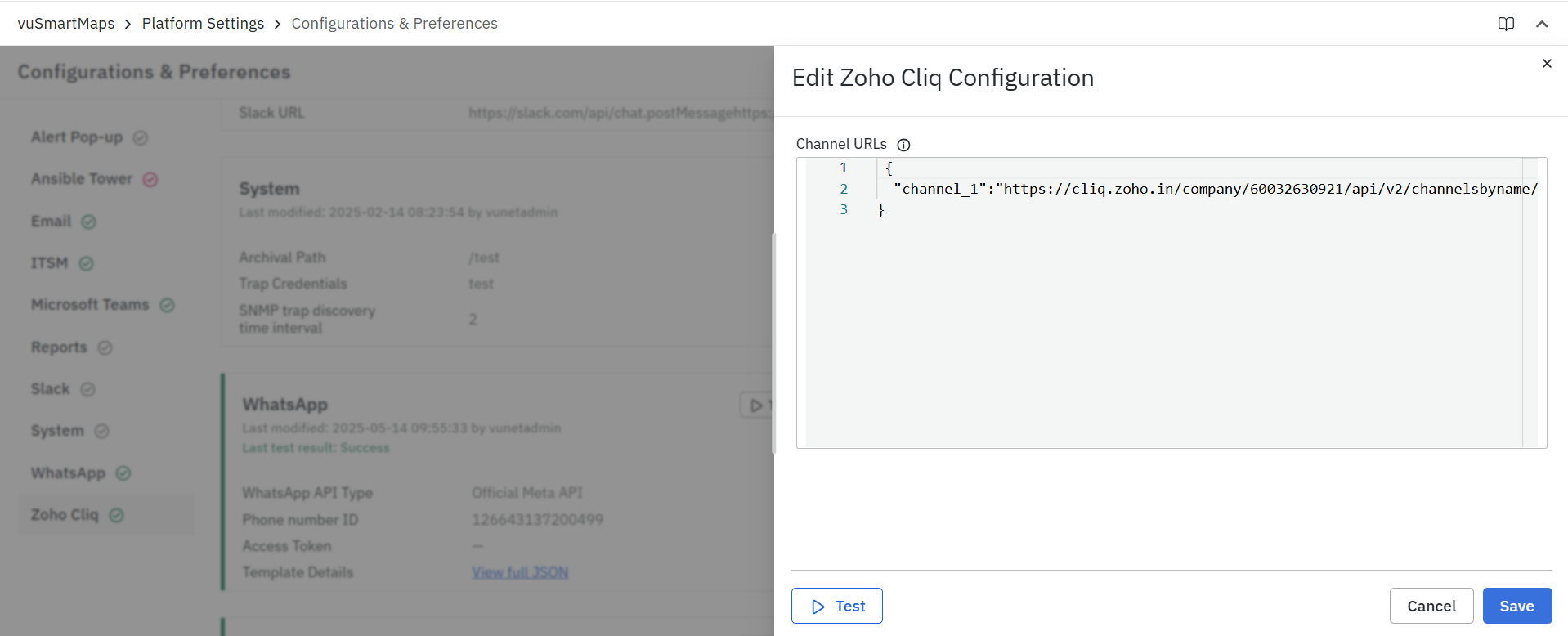
Example JSON:
{"vusmartmaps-alerts":"https://cliq.zoho.in/company/60032630000/api/v2/vusmaps-alerts/message?zapikey=1001.2413906c4fbaf6a48eafc9bb9ce74b46.baf9269384b2f2kw9shd83vbe9wbw8"} |
Breakdown of the example JSON:
- Channel's Unique Name
- In this example, the Channel's Unique Name is
vusmartmaps-alerts.
- In this example, the Channel's Unique Name is
- API Endpoint URL
- The API Endpoint URL is:
https://cliq.zoho.in/company/60032630000/api/v2/vusmaps-alerts/message?
- The API Endpoint URL is:
- Webhook Token
- The Webhook Token for authentication is:
zapikey=1001.2413906c4fbaf6a48eafc9bb9ce74b46.baf9269384b2f2kw9shd83vbe9wbw8
- The Webhook Token for authentication is:
For instructions on retrieving the Channel's Unique Name, API Endpoint URL, and details on generating a Webhook Token, please refer to Zoho Cliq Integration.
Testing Configuration
Click Test to validate the URL and send a test message. Success confirms message delivery, while failures display errors for invalid URLs or channel names.
FAQs
How do I enable real-time alert pop-ups for users?
Go to Alert Popup Configuration and enable the “Show Pop-Ups” toggle. Define conditions in JSON format with keywords and severity levels, and choose display duration.
How do I add a Microsoft Teams channel for alert delivery?
Create an Incoming Webhook in MS Teams, copy the URL, and configure it in MS Teams Configurations.
How do I configure Slack for receiving alert messages?
Generate an API token from your Slack app and paste it under Slack Configurations. Make sure required scopes (e.g., chat:write) are enabled.
How do I set up Zoho Cliq to receive alerts?
Generate a Webhook Token in Zoho Cliq and use the unique channel name and URL. Add this in Zoho Cliq Configurations.
