Resource Management
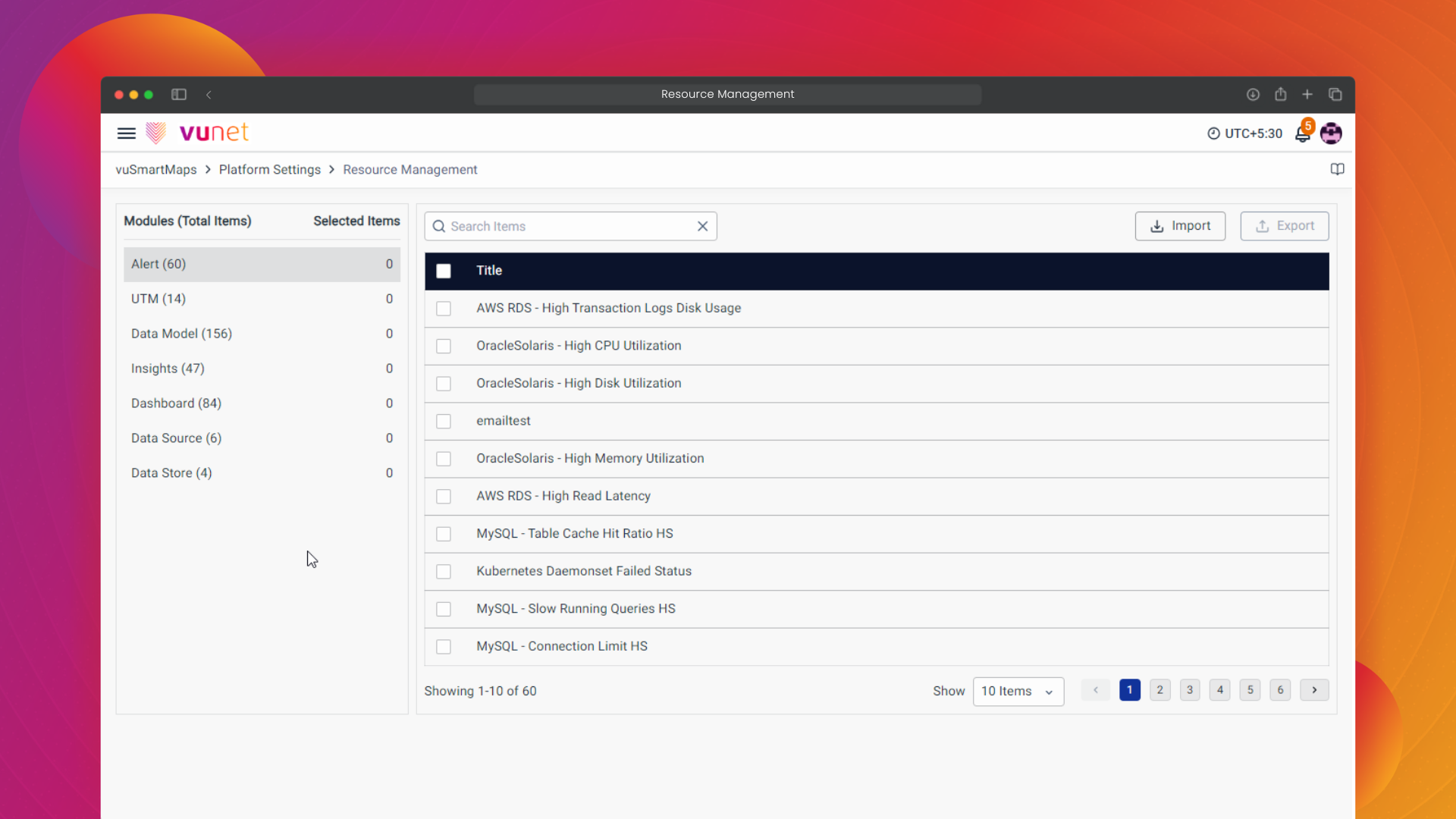
Introduction
Resource Management in vuSmartMaps simplifies the organization, control, and efficient handling of vital platform components. This tool encompasses dashboards, alerts, data models, insights, dashboards, data sources, and data stores. It facilitates easy packaging of these components into the platform, promoting sharing, deployment, and reuse.
Resource Management serves as a centralized hub during import and export operations. It enhances the platform's overall efficiency and productivity by addressing several key needs. In essence, Resource Management in vuSmartMaps streamlines component handling, enabling easy sharing, efficient organization, and consistent performance. It simplifies the packaging and deployment of components, enhancing productivity and collaboration within the platform. With Resource Management, you can optimize your workflow and minimize the risk of errors, harnessing the full potential of vuSmartMaps.
Use Case
Imagine a scenario where you need to export a combination of Alerts, Insights, and Dashboards from vuSmartMaps to an external system. This task is often crucial for creating comprehensive reports or engaging presentations. Traditionally, achieving this would involve a laborious process.
You'd have to individually access each section, navigate through complex export procedures, and spend significant time and effort on a series of convoluted steps.
However, Resource Management in vuSmartMaps transforms this cumbersome process into a streamlined and efficient workflow. Here's how it simplifies component export:
With just one click, you can access the Resource Management interface, providing you with a centralized hub for component management. Within this unified interface, selecting all the desired components for export becomes a breeze. No more jumping between different sections or navigating complex export steps.
Resource Management streamlines the export process, saving you valuable time and effort. It eliminates the need for tedious and convoluted procedures, enhancing your overall productivity. Now, you can focus on creating valuable reports and presentations without being bogged down by cumbersome tasks.
In this use case, Resource Management empowers you to efficiently export various components, ensuring a seamless and straightforward experience. It centralizes access, simplifies selection, and ultimately boosts productivity, enabling you to make the most of your vuSmartMaps platform.
Working with Resource Management
-
The Definitions page can be accessed from the platform left navigation menu by navigating to Platform Settings > Resource Management.
-
The Resource Management page will look like this after you navigate to it:
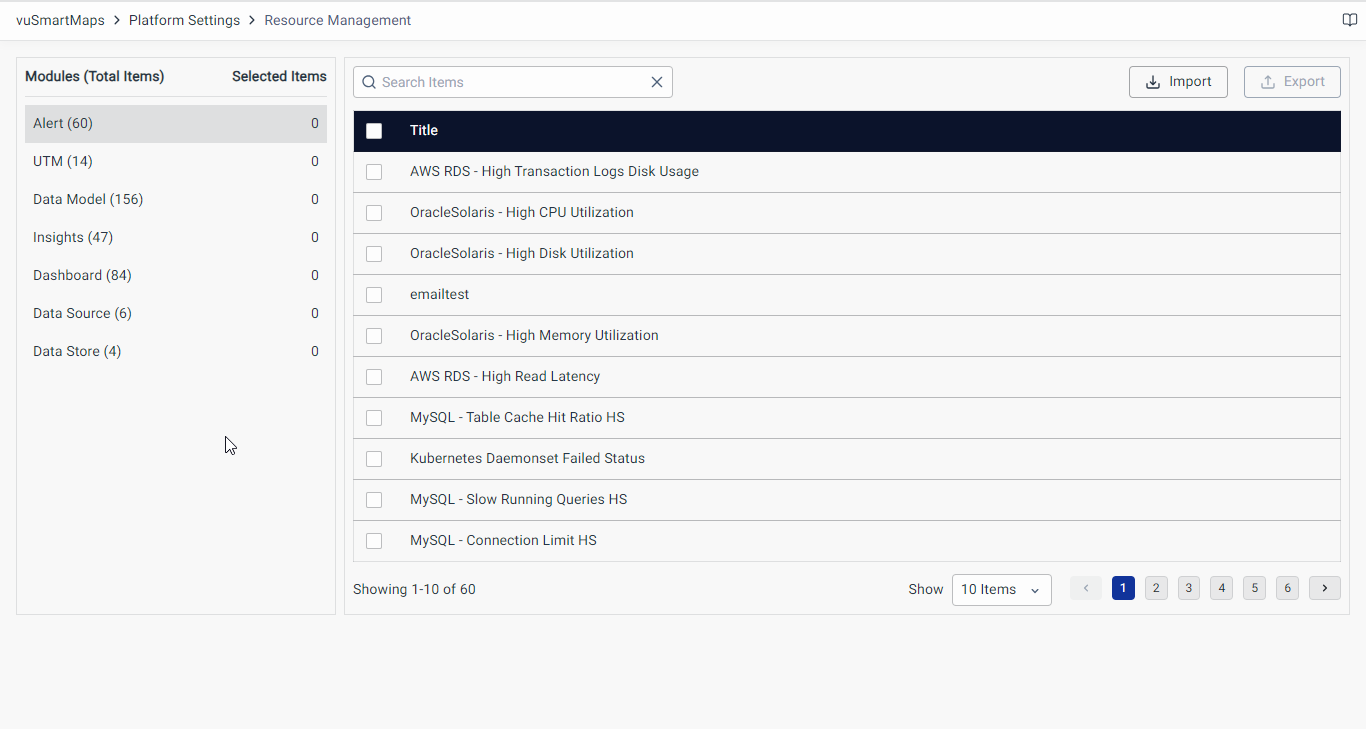
- On the landing page, there is a list of all the components that can be managed on the left side and it includes:
- Alert
- UTM
- Data Model
- Insights
- Dashboard
- Datasource
- Data Store
- The top right side contains the Import and Export button to Import or Export any of the components.
Import Component
-
Begin by accessing the Resource Management feature in vuSmartMaps.
-
Once you're in the Resource Management interface, locate the Import button positioned at the top-right corner of the page. Click on the Import button to initiate the component import process.
-
You will be prompted to upload a JSON file containing the component you wish to import. Please note that you can import multiple files conveniently by selecting zip files containing multiple components.
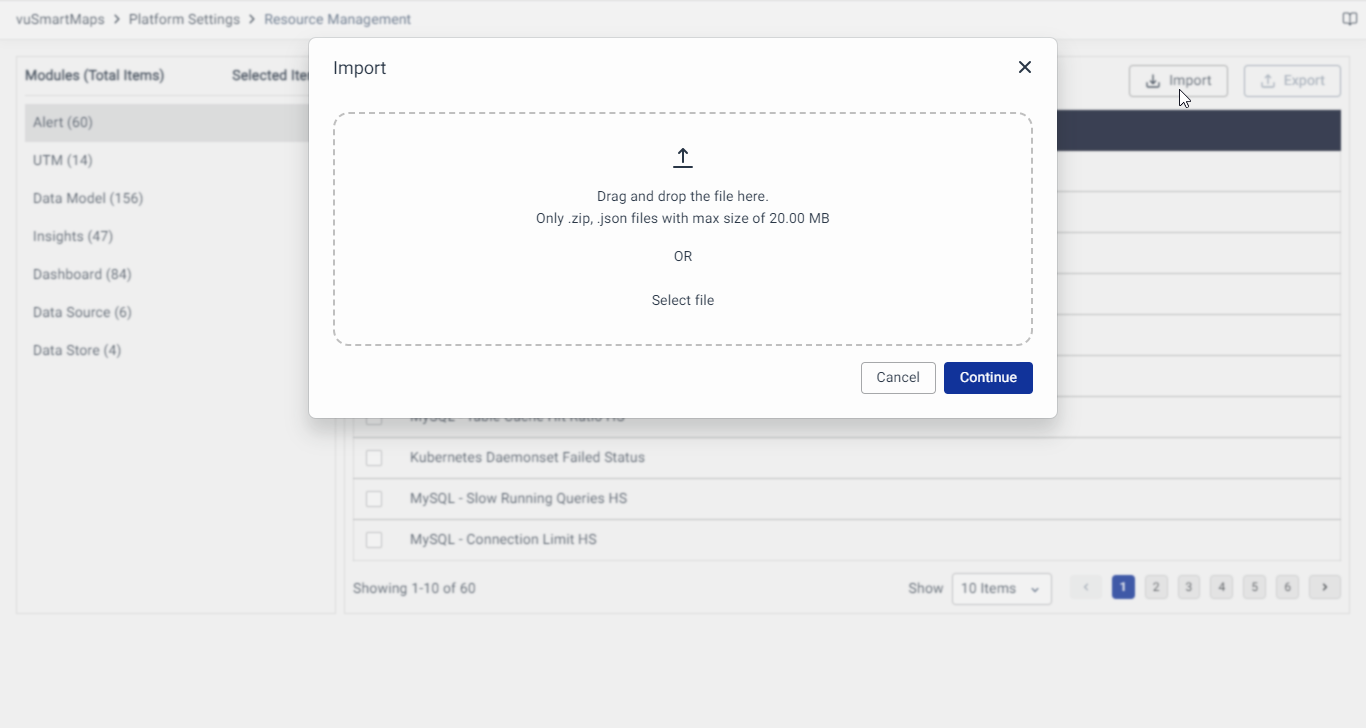
There are two straightforward methods for uploading your file:- Drag and Drop: Simply drag the file from your local system and drop it onto the page.
- Select File: Click the "Select File" button and choose the file you want to upload from your system.
-
After uploading your file, the system will request confirmation. To proceed, click on the Continue button.
-
If your uploaded file is valid and the import process is successful, you will receive a reassuring "Success" message.
By following these step-by-step instructions, you can effortlessly import components into vuSmartMaps using the Resource Management feature.
Export Component
-
Begin by accessing the Resource Management feature in vuSmartMaps.
-
In the Resource Management interface, navigate to the component you wish to export. Click on the specific component to select it.
-
Upon selecting one or more components, the Export button located within the interface will be activated.
-
Once you've selected your desired component(s), click on the Export button to initiate the export process. Please note that the table on the left side shows the total number of items available and selected items across all the modules.
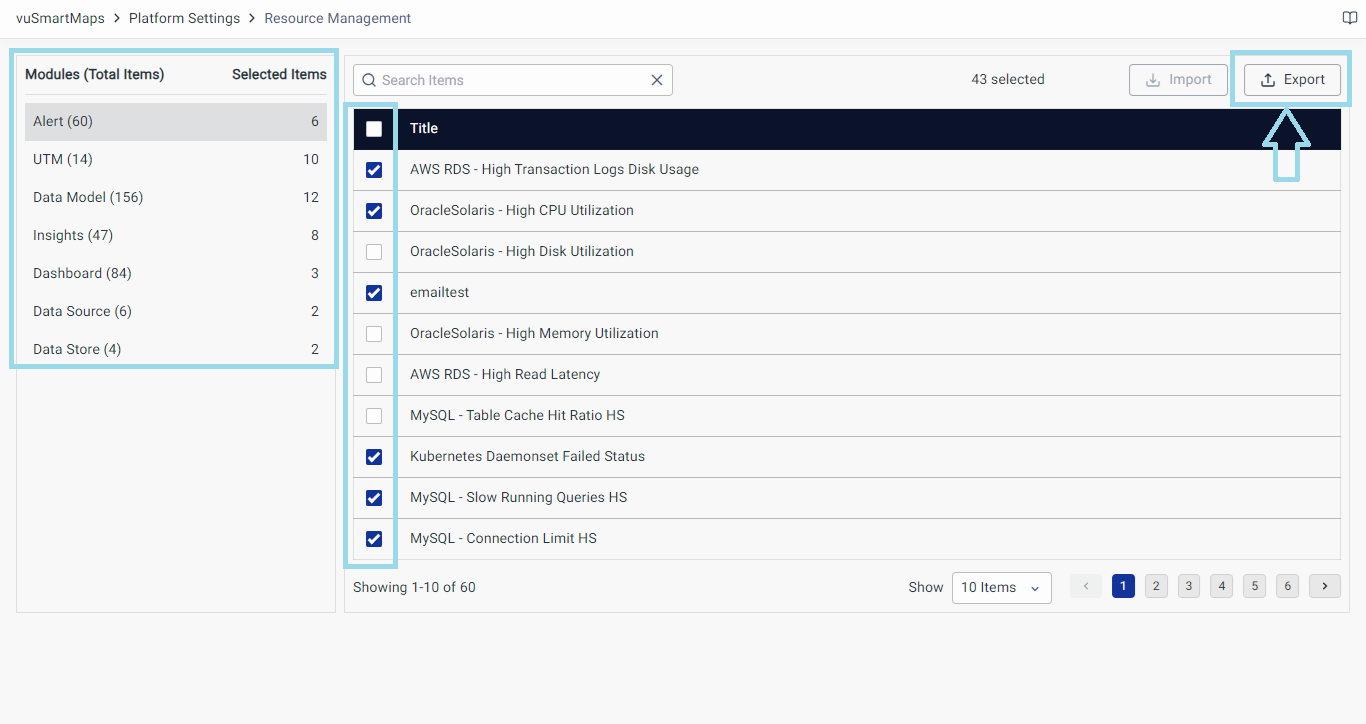
-
You will receive a confirmation prompt. To proceed, click on the Continue button.
-
The selected component(s) will be exported. Upon successful export, a "Success" message will be displayed.
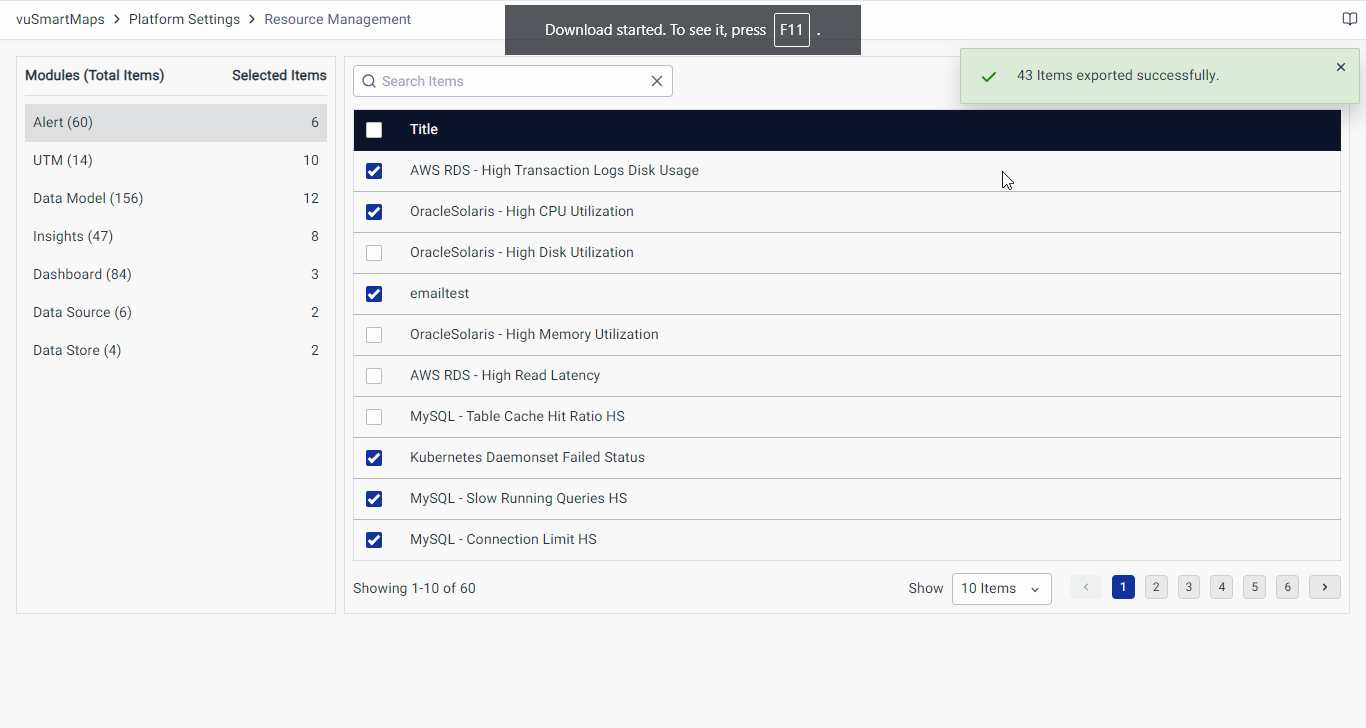
The exported component(s) will be downloaded in a .json extension for single components or combined into a .zip extension if multiple files are selected for export.
By following these step-by-step instructions, you can easily export components from vuSmartMaps using the Resource Management feature.
FAQs
How do I export or import Dashboards, Alerts, or Reports that were provided with our vuSmartMaps platform?
To export or import Dashboards, Alerts, or other supported components:
- Export: Go to Platform Settings > Resource Management. Select the desired component(s) and click Export. A JSON (for single) or ZIP (for multiple) file will be downloaded.
- Import: In the same module, click Import, then either drag and drop or select the .json or .zip file to upload. Confirm the operation to complete the import.
Is there a limit to the number of components that can be imported or exported using Resource Management?
There is no predefined limit. Users can import or export multiple components using Resource Management, and if exporting more than one, they will be packaged in a ZIP file.
Can Resource Management be used to schedule automated imports or exports of components?
What should I do if exported components do not appear correctly in the downloaded files?
If the exported components do not appear correctly in the downloaded files, ensure the export process is completed successfully without interruptions or errors. If discrepancies persist, consider re-exporting the components and validating the downloaded files for accuracy.
What should I do if I encounter an error during the import process in Resource Management?
If you encounter an error during the import process, ensure that the JSON file being imported adheres to the correct format and syntax requirements. The JSON file should follow the structure outlined in the documentation. Check for any syntax errors or inconsistencies within the JSON file. If the problem persists, consult the system logs for more detailed error messages to pinpoint the issue accurately.
