Metric
Metrics are standards or ways to measure or evaluate something. Metrics are used in a variety of fields, for instance, they are used in the field of graph drawing to help position aesthetically pleasing graphs. There is much potential for using metrics in data visualization.
Metrics are a good choice for visualization when you want to show a total value without making things complicated. They can also be used to quickly compare data between different time periods.
Creating a Metric
To create the Metric
- Create a New Dashboard Panel
- Configure the Query and select the appropriate Data Source
(Refer to Dashboard Basics > Query)
Select Visualization
On the right side of the default screen, select Visualization as Stat to create a Metric panel.
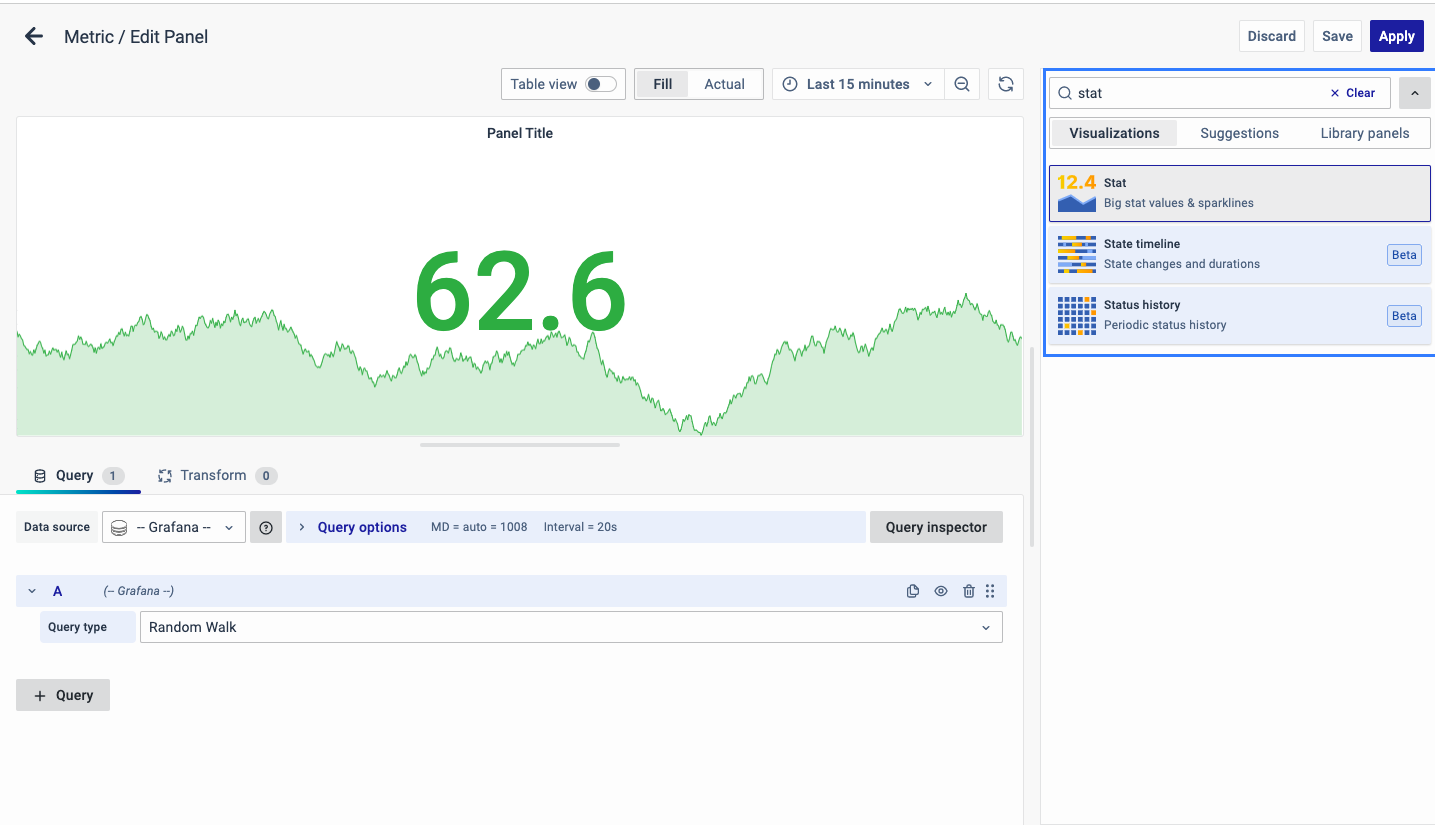
Visualization Options
Panel Options
There are multiple options to edit the properties of the panel. The first one is Panel Options. Enter a Name and Description for the Panel that you want to create. For instance, if you're making a metric visualization to track CPU usage, name the panel "Metric Visualization" and describe it as "CPU Usage."
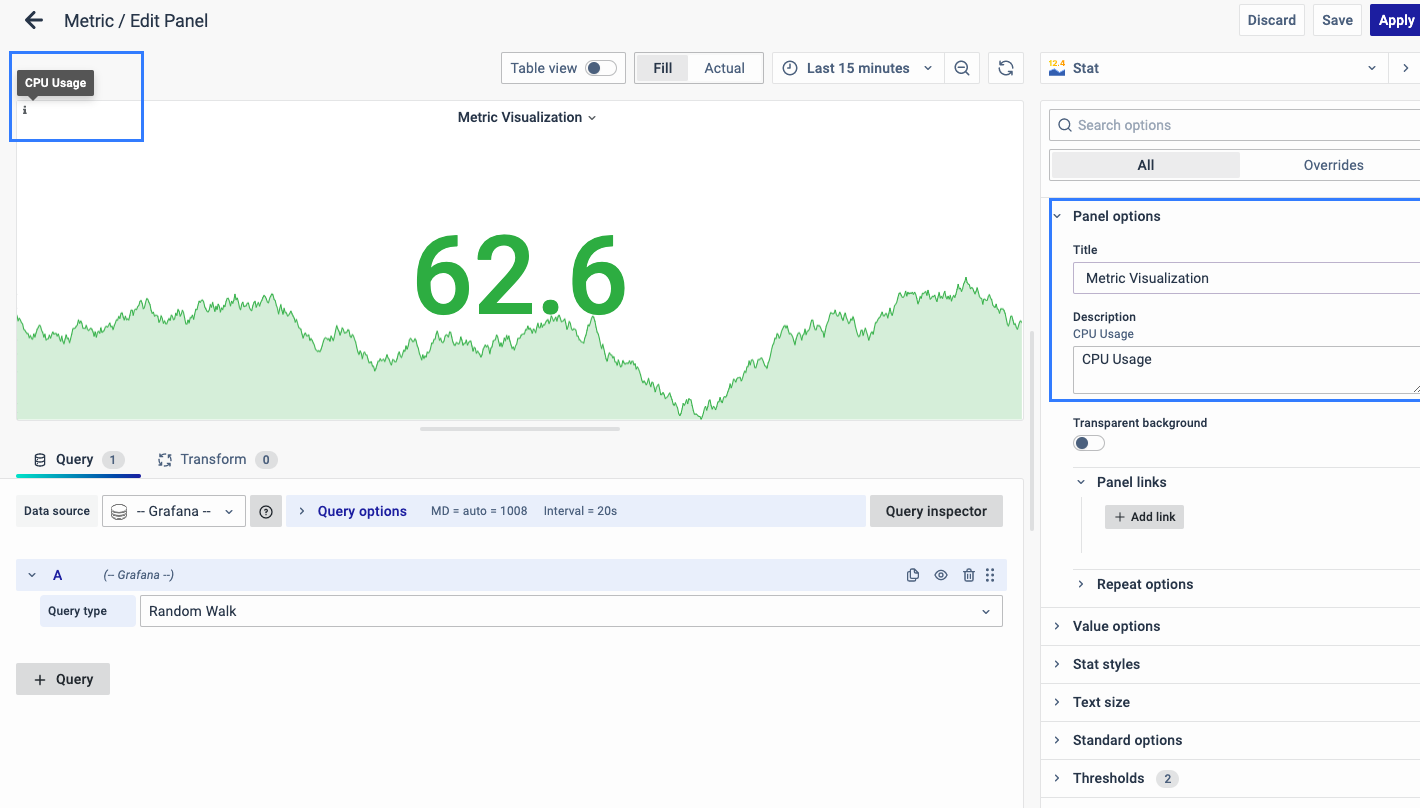
The Description is available in the top left corner and can be viewed by hovering over the i button.
The next part of Panel Options is Panel Link where you can point a link to any other website or dashboard of your choice. Enter a title, and URL, and select the ‘Open in a new Tab’ option if you want to open the link in a new tab. Click Save.
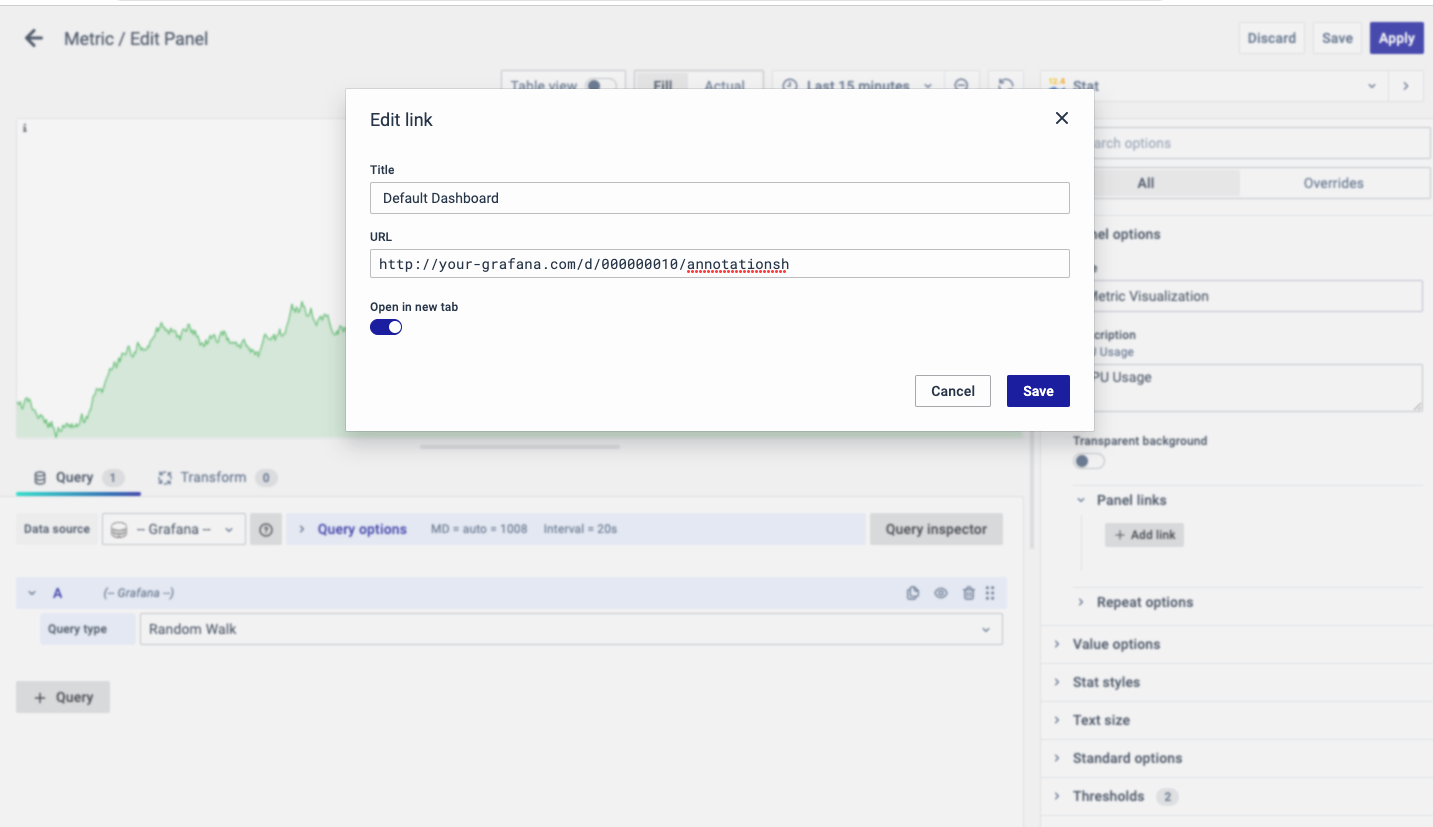
The URL can be a link to another dashboard or for getting help or useful info. When you click on a panel, it opens the link either in the same tab or a new tab, depending on your choices. For example, if you want to compare a default dashboard, just click the link to open it.
Value Options
The value options in a Metric can be used to select what values, calculations, and fields should be displayed.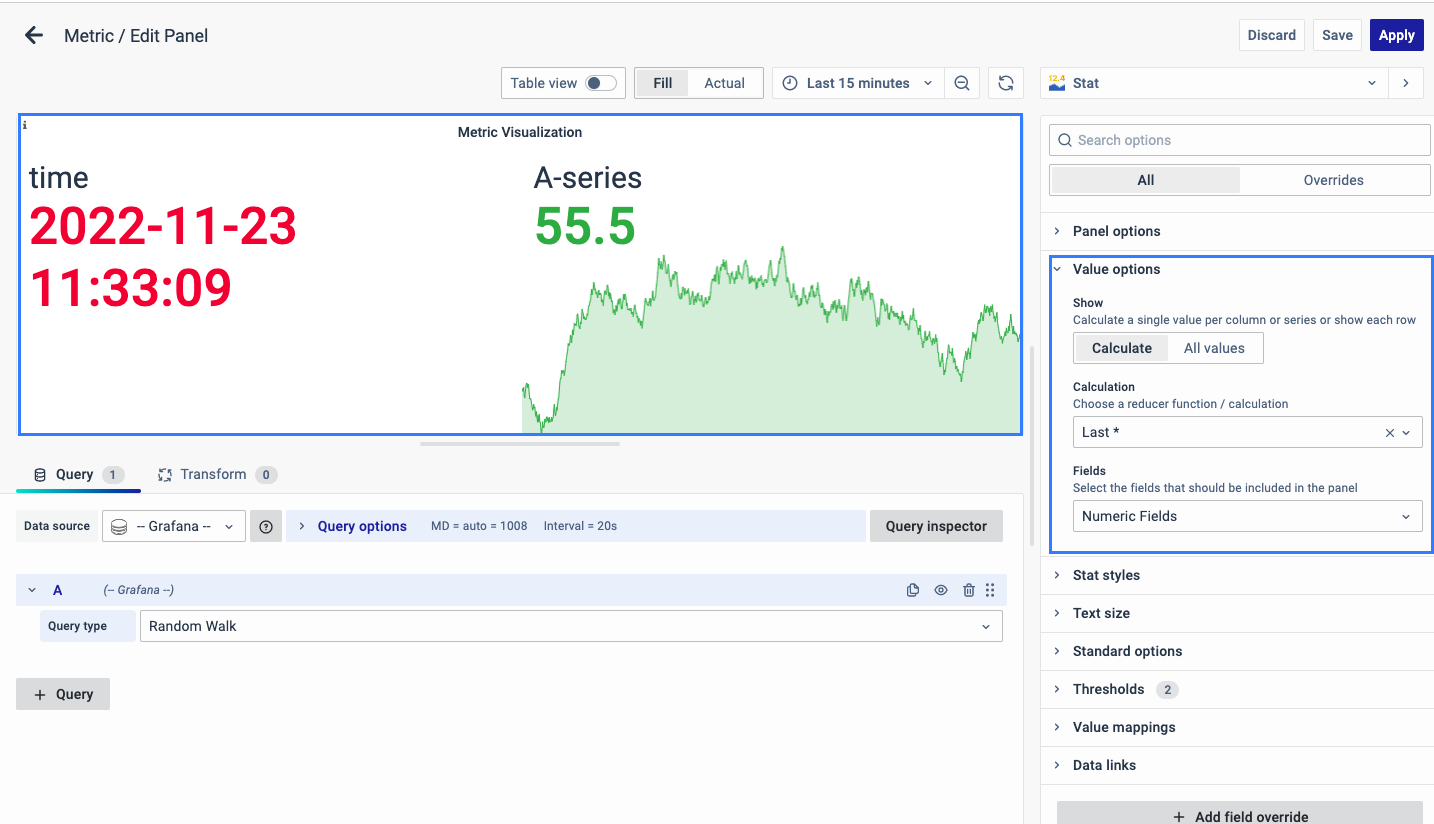
-
Show: Calculate a single value per column or series or show each row.
-
Calculation: Choose a reducer function/calculation.
-
Fields: Select the fields that you want to include in the panel.
Stat Styles
The Stat styles options allow you to configure the stat settings and how you want to change the display settings of the graph.
Orientation
The orientation for the layout.
- Auto
- Horizontal
- Vertical
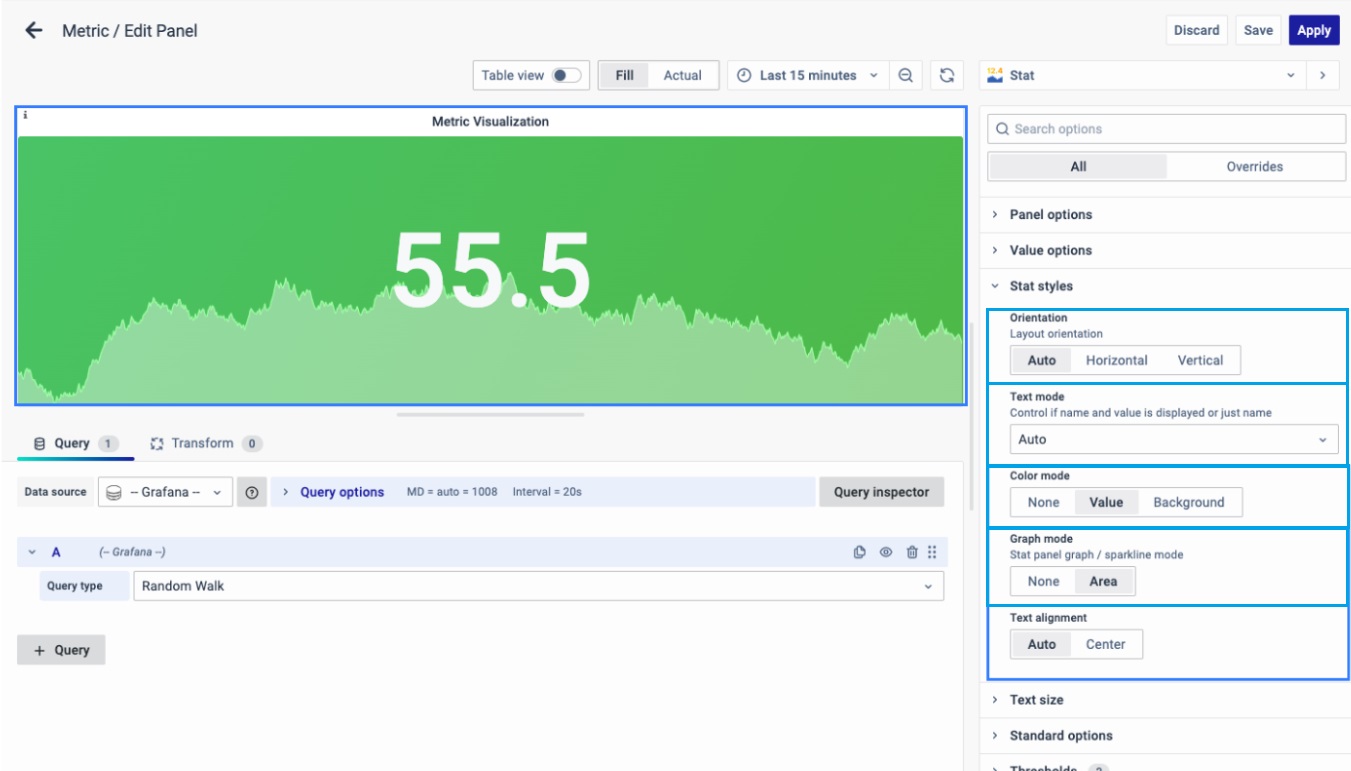
Text mode
Control if name and value are displayed or just name.
- Auto
- Value
- Value and Name
- Name
- None
Color mode
It lets you select the background display.
- None
- Value
- Background
Graph mode
It lets you select the Stat panel graph/sparkline mode as:
- None
- Area
The sparkline is a tiny chart in a worksheet cell that provides a visual representation of data.
Text alignment
The alignment of text on the screen.
- Auto
- Center
Text Size
The Text size option allows you to change the Gauge text and value size to be displayed on the chart.
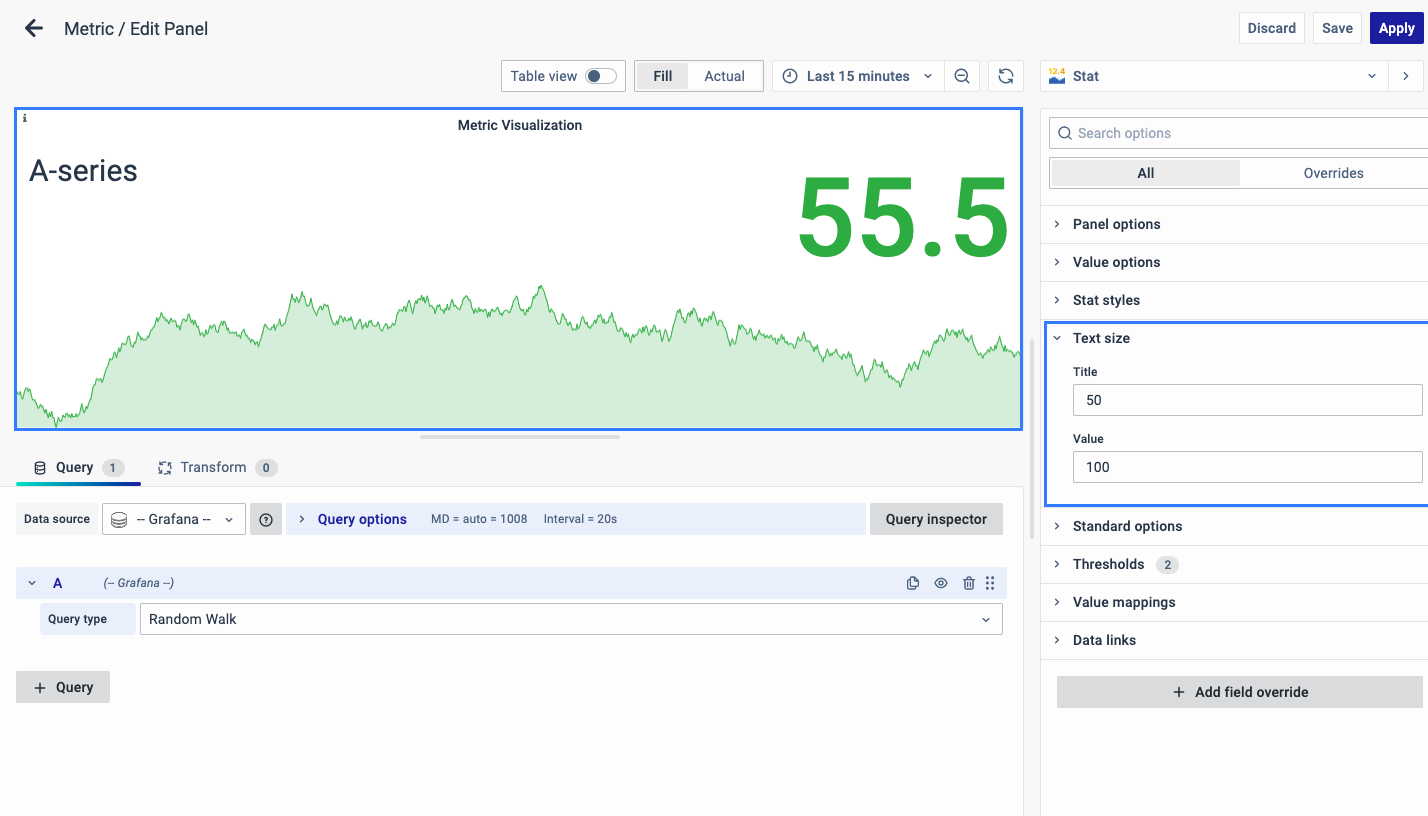
The options include:
- Title size: the size of the chart title
- Value size: the size of the chart values
Standard Options
The Standard Options are used to configure the other standard settings in the graph. It changes the way the stats appear.
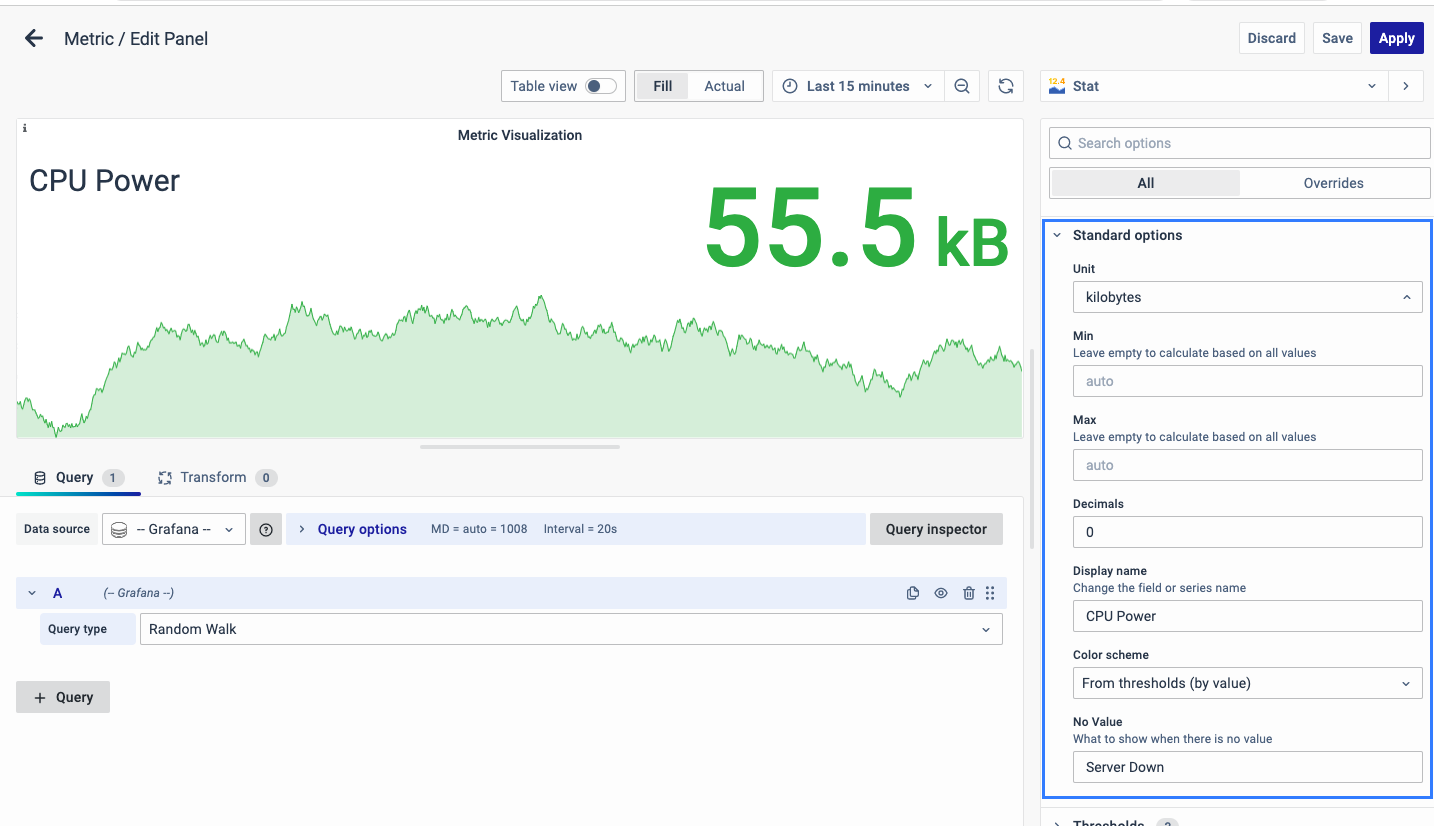
The further options include:
- Unit type: The type of Unit parameters.
- Min: Minimum value to be considered.
- Max: Maximum value to be considered.
- Decimal: Total digits after the decimal point.
- Display name: Series name to be displayed.
- Color scheme: choose a color scheme for the stats.
- No Value: What to show when there is no value.
Data Links
The Data Links option is similar to the Panel Link where you can link a URL and then open it in another tab. It is placed on the data instead of the Panel.
You can click on the data anywhere and the link option appears.
It is used for an instant link that you want to appear anytime you click on the data.
Value Mappings
The Value Mappings option allows you to find a certain value and wherever the value lies, the display text is displayed. If there is a similar value in the data, it is highlighted in the form of the color selected.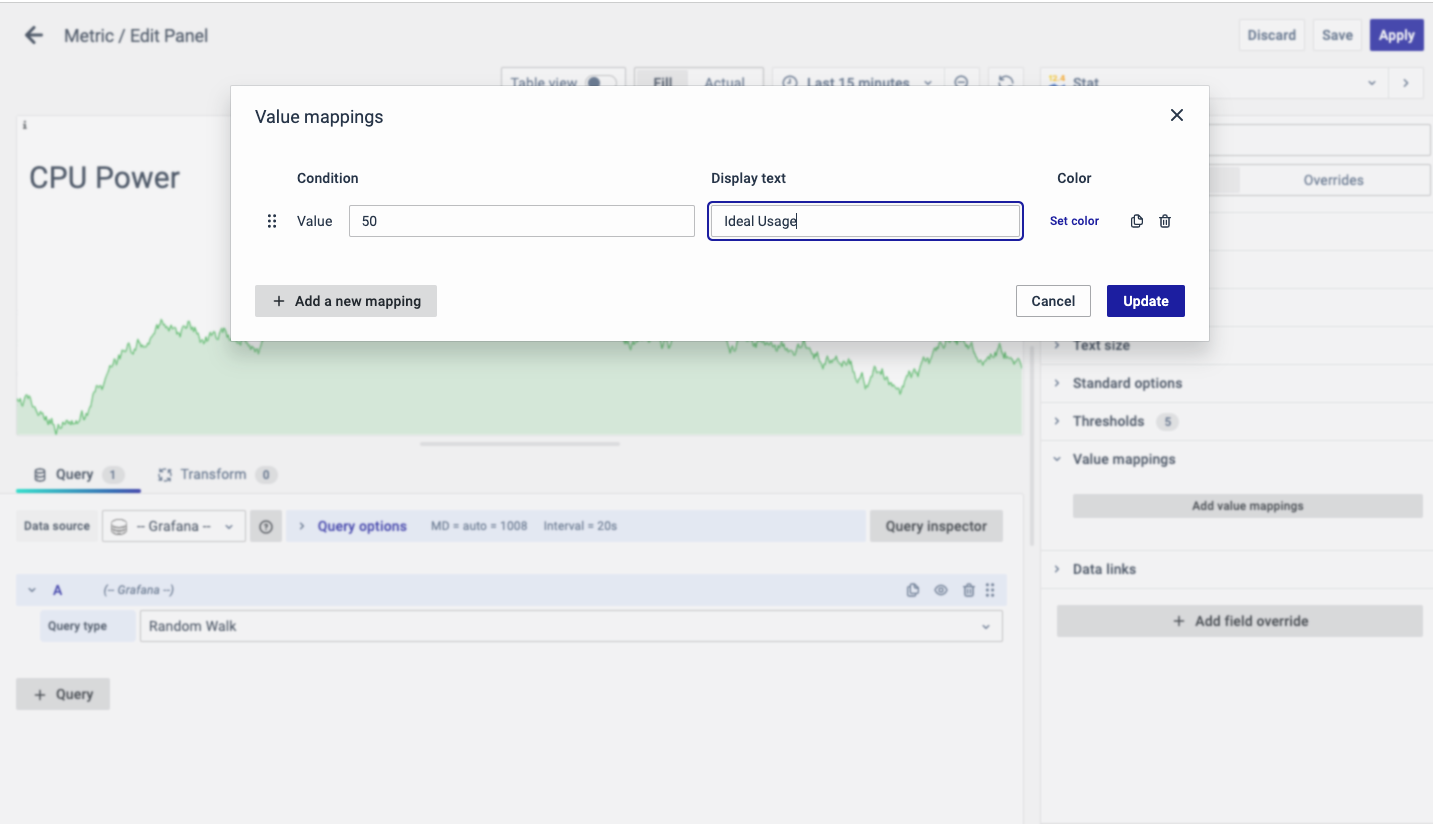
Threshold
The Threshold option is used to define the value threshold. You can set certain thresholds and color-code them.
There are two options to show thresholds mode:
- As absolutes
- As percentages
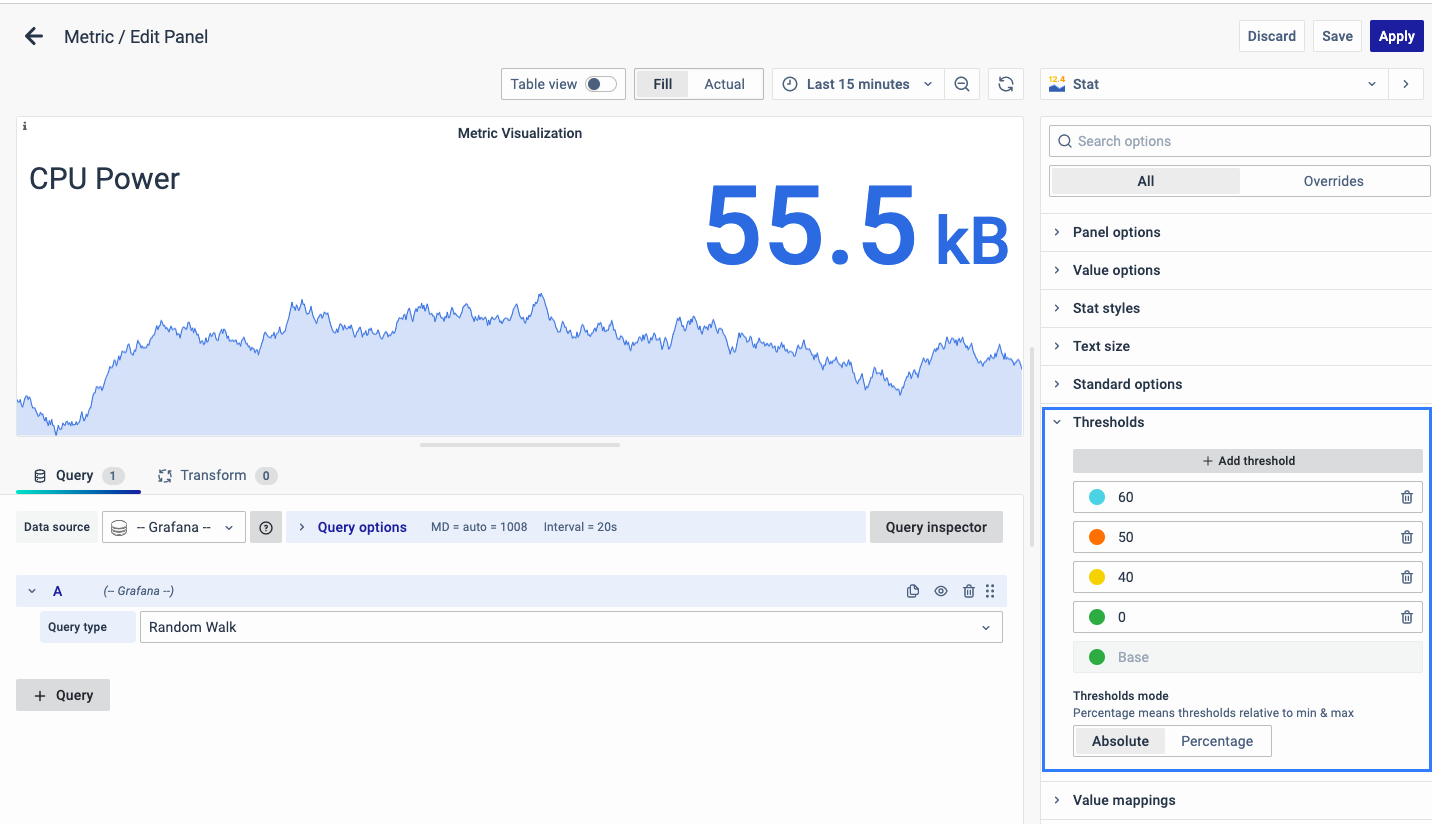
For example, CPU usage is set as green for 0, yellow for 40, and red for 50, blue for 60 that way you can easily see when the output is above the threshold and immediate action can be taken or an error alert can be sent out.
Add Field Override
The Add field Override option allows you to override an existing field.
Overrides allow you to change the settings for one or more fields. Field options for overrides are the same as the field options available in a particular panel. The only difference is that you choose which fields to apply them to.
To add a field override, click on the Add Field Override button.
Select the Field type
Select a field type, based on the following properties:
-
Name: Set properties for a specific field with a name.
-
Matching Regex: Set properties for fields with name matching a regex.
-
Type: Set properties for a field of a specific type (number, string, boolean).
-
Query: Set properties from the field for a specific query.
- Select the Field.
- Select the override property.
- Configure the override property.
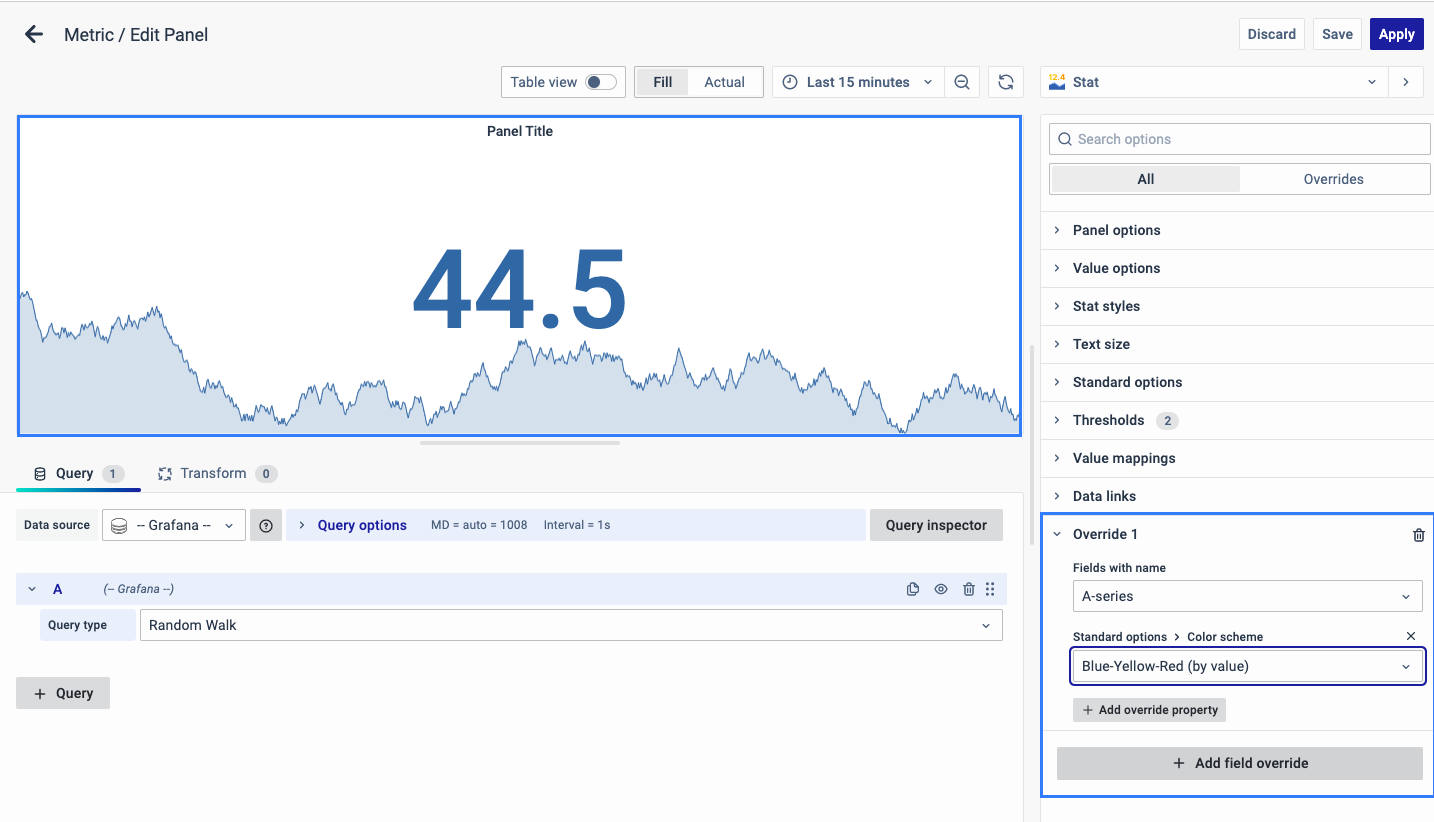
You can add multiple fields overrides by repeating the same.
You have now learned how to configure the Metric Visualizations, change the panel settings, and more. You can save and edit the panel later too.
FAQs
I am new to using dashboards. How do I create my first Metric panel?
- Start by creating a new dashboard panel.
- Configure your query and select the appropriate data source.
- Choose "Stat" as your visualization type.
- For a step-by-step guide, refer to Creating a Metric Panel.
How can I quickly see if my server's CPU usage is too high?
- Create a Metric panel and set thresholds to color-code usage levels:
- 🟢 Green → Normal
- 🟡 Yellow → Moderate
- 🔴 Red → High
- This visual indicator helps you monitor CPU usage at a glance.
- More details can be found in the Thresholds section.
How can I compare data from different time periods using Metric panels?
- Configure your query to include data from different time periods.
- Set up the Metric panel to display these comparisons.
- Use Value Options to select calculations and fields that best represent your data.
- For detailed steps, see the Value Options section.
I need to present key performance metrics in a meeting. How can I make my Metric panel more informative?
- Use Panel Options to:
- Add a descriptive title.
- Provide a clear explanation of the Metric panel.
- Configure Value Options to display relevant calculations and fields clearly.
- For more tips, visit the Panel Options and Value Options sections.
How can I set up an alert for when CPU usage exceeds a certain threshold?
- Define thresholds in your Metric panel and use color-coding:
- 🟢 Green → Normal
- 🟡 Yellow → Moderate
- 🔴 Red → High
- This visual alert system helps you identify when action is needed.
- Detailed instructions are in the Thresholds section.
I need to customize the data displayed in my Metric panel. How can I do this?
- Use Add Field Override to:
- Change settings for specific fields.
- Apply overrides based on name, type, or query.
- This allows you to tailor the display to your needs.
- For more details, see the Add Field Override section.
My Metric panel is not displaying any data. What should I check first?
- Verify that your data source and query are correctly configured.
- Check the "No Value" setting under Standard Options to see how it handles empty data.
- For troubleshooting steps, visit the Standard Options section.
How can I improve the readability of text in my Metric panel?
- Adjust the text size and alignment using the Text Size and Text Alignment options.
- This enhances readability and makes the data visually appealing.
- For details, refer to the Text Size section.
